Tags will allow you and your team to surface go links that are related to one another.
You can tag a go link with roles, departments, functions, app suites, or any other categorizations you can think of.
- go/deals, go/leads, go/contracts may all sport a “Sales” tag.
- go/backlog, go/roadmap, go/sprint may all have a “Product” and “Engineering” tag.
New team members can easily discover resources related to their job function and seasoned employees may uncover resource gems they forgot existed.
Using GoLinks tags
Adding tags from the get-go is super simple. During go link creation, you will be able to explore tags from the drop-down list of popular ones or begin entering characters to see if there are existing tags that match those criteria. You’ll always have the option to create a brand new tag as you see fit.
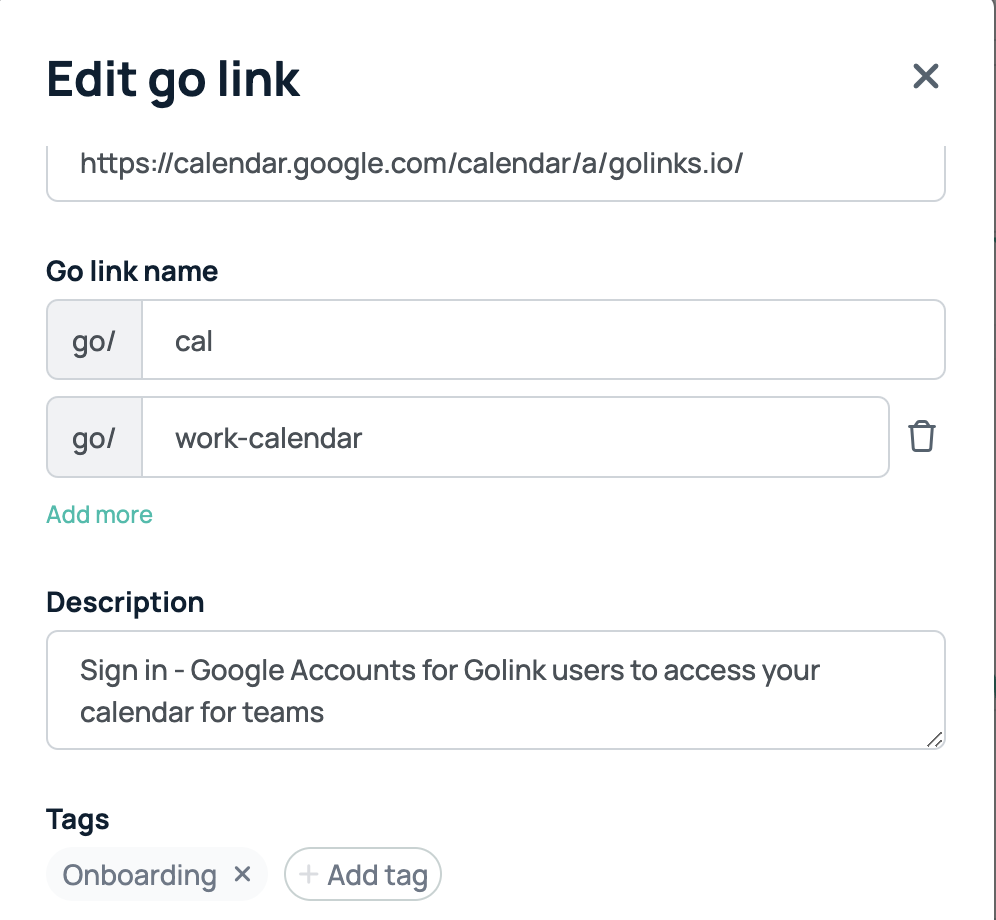
Just like the go link name, tags can be any Unicode character. So whether it’s “design,” “設計,” “hönnun,” or “التصميم,” we’ve got you covered.
The tags of each go link will appear below the go link description on your dashboard. You can click on these tags to see all other go links that share this tag.
You may also search for tags using the search bar on your dashboard. Tags are denoted by the 🏷 icon next to it.
You will also be able to retroactively add and remove tags to existing go links. To do so, simply click on the drawer icon—which looks like three dots—and click on edit go link. You’ll be able to make any changes here.
I don’t see tags, where can I find them?
If you don’t see tags on your dashboard, your plan may not support tags. Double check your billing page to see if you are on the Pro or Enterprise plans.
Have an idea that can help us improve tags? Send us an email at support@golinks.io or reach out on our chat, we’re always looking for user feedback!











