What is the GoLinks moderator role?
As a moderator in your company’s workspace, you have access to a few different permissions compared to if you were just a user within the workspace, but less than an admin in the workspace. The moderator role was created to help ease the flow of updates and deletion of go links within a workspace. Previously, admins could set restrictions so only admins could edit or delete a go link which caused a funnel system. In a large workspace, this would slow down the updates. The moderator role was created to allow trusted individuals to have these permissions so pending items were not only pending the bottlenecked admin team – thus fixing the funneling issue.
What permissions are available for the moderator role?
As a workspace admin, you are able to set users as members or moderators. These moderators will have access to most things in the workspace, but not all. The below chart shows which roles have access to what things.
| Feature | Member | Moderator | Admin |
|---|---|---|---|
| Create a go link | ✔ | ✔ | ✔ |
| Edit a go link*** | ✔/✘ | ✔ | ✔ |
| Delete a go link*** | ✔/✘ | ✔ | ✔ |
| Pin/unpin a go link | ✘ | ✔ | ✔ |
| Transfer go link ownership | ✘ | ✔ | ✔ |
| Lock/unlock go link edits | ✘ | ✔ | ✔ |
| Workspace settings | ✘ | ✘ | ✔ |
| Integrations access | ✔ | ✔ | ✔ |
| Developer tools access | ✔ | ✔ | ✔ |
| Team directory access | ✔ | ✔ | ✔ |
| Update users access | ✘ | ✘ | ✔ |
| Invite users | ✔ | ✔ | ✔ |
| Analytics | ✔ | ✔ | ✔ |
***The permissions for editing and deleting go links can be restricted by admins in the workspace settings.
If you do not want any moderators within your workspace, you can choose not to label anyone as a moderator. This means that any role you set to “only admins and moderators” will be set to just admins.
How to update your workspace moderator permissions
As an admin, you can find the editable moderator role permissions in the “User Management” section. To get here, go to the GoLinks Dashboard, in the left hand rail, expand settings and then select “User Management”. From here, select the individual you want to adjust their permissions for under the Access field change it to “Moderator”.
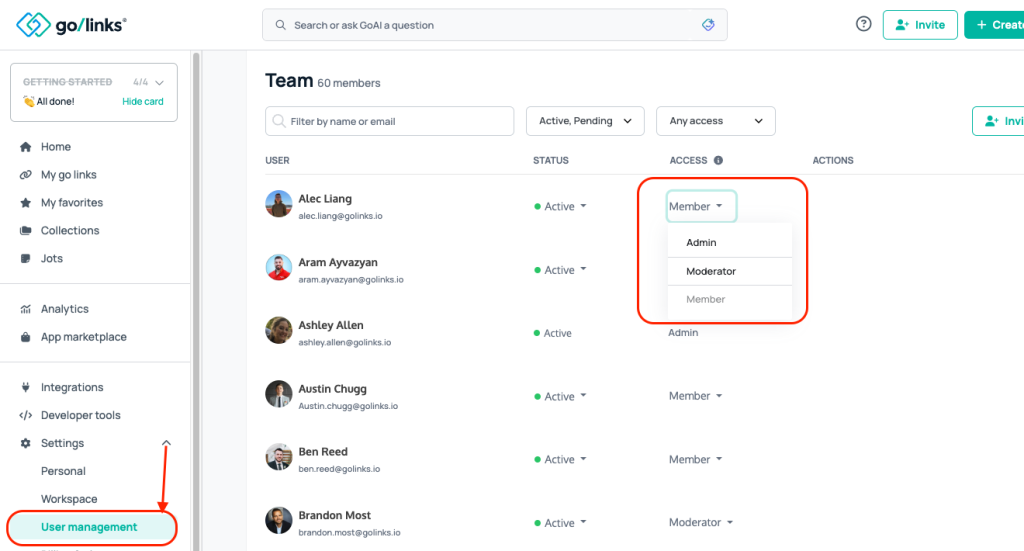
Questions?If you have any questions, feel free to reach out to our support team with the chat bubble in the bottom right, or by reaching out to support@golinks.io.











