This article is meant to assist with any common issues users may run into with the iOS safari extension. If you do not yet have the extension downloaded, you can find out how to download it here.
I dont have the iOS Safari app downloaded on my phone
This extension will only work for the Safari iOS app. At this time it is not available for Chrome or any other browser. You can learn how to use your go links on other mobile browsers here.
The GoLinks Safari extension toggle is disabled
When “Content and Privacy” restrictions are turned on in your phone’s settings, the ability to enable any safari extension will be blocked. To work around this issue, you can temporarily disable the “Content and Privacy Restrictions” by following the below steps. This does not mean you have to keep your “content and Privacy Restrictions” off, you just have to turn them off while you enable the GoLinks extension then you can turn the setting back on.
- Go to “Settings”
- Navigate to “Screen Time”
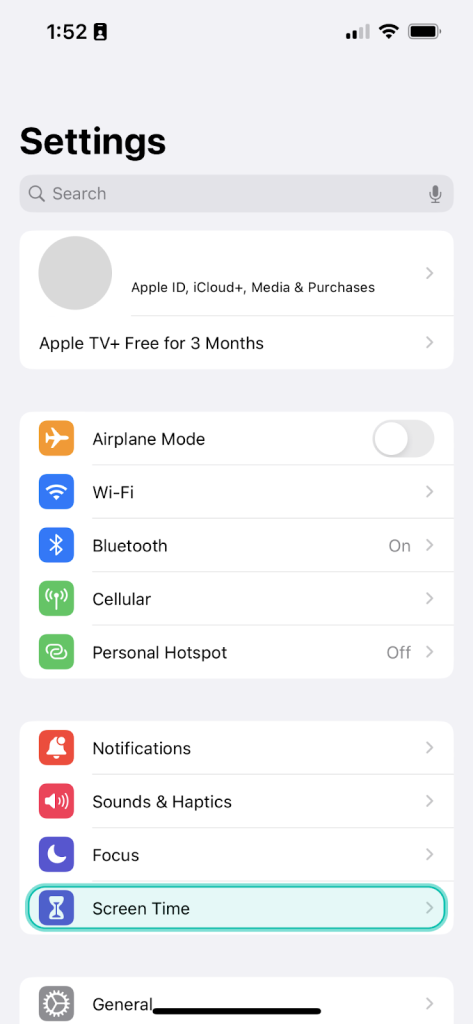
- Open “Content and Privacy Restrictions”
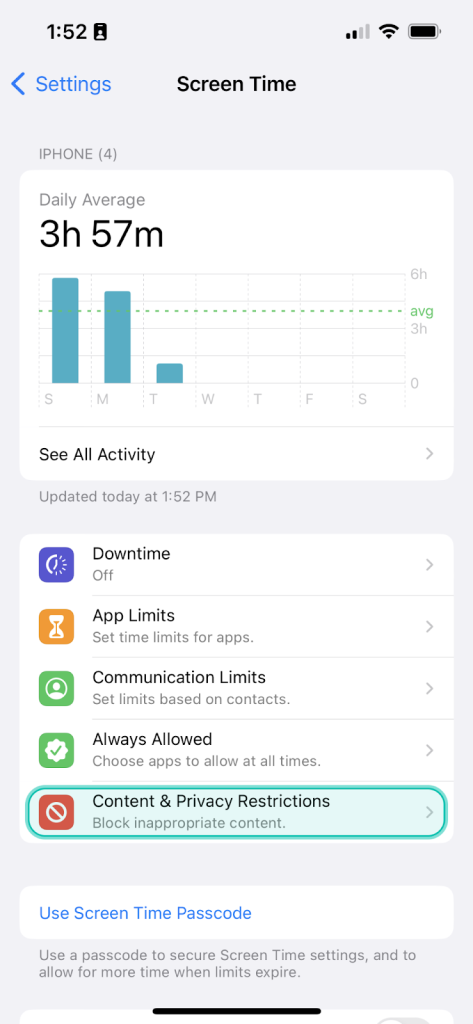
- Disable “Content and Privacy Restrictions” if it is currently enabled.
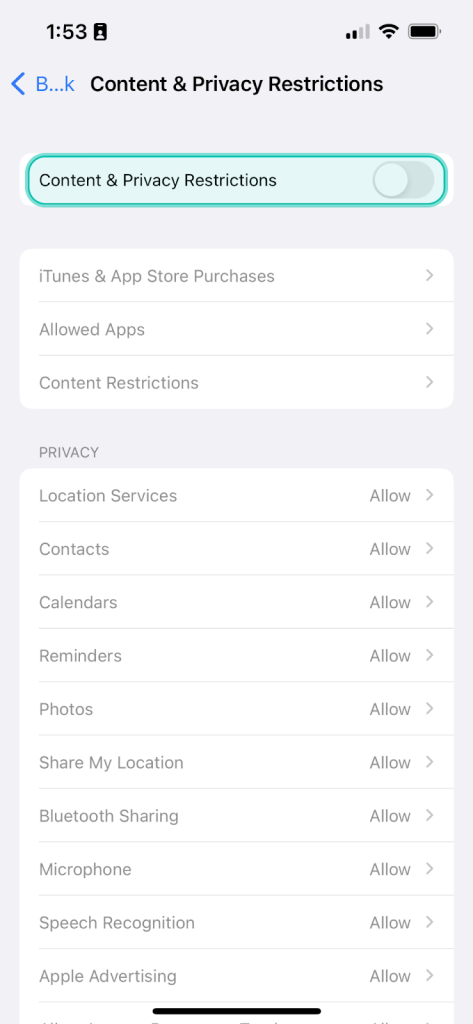
- Retry enabling the GoLinks Safari Extension
- Re-enable “Content and Privacy Restrictions”
I was not prompted to “Always Allow”
If you were not prompted to “always Allow” the extension to work, you can update the permissions of the extension through your settings.
- Go to “Settings”
- Scroll down to “Safari”
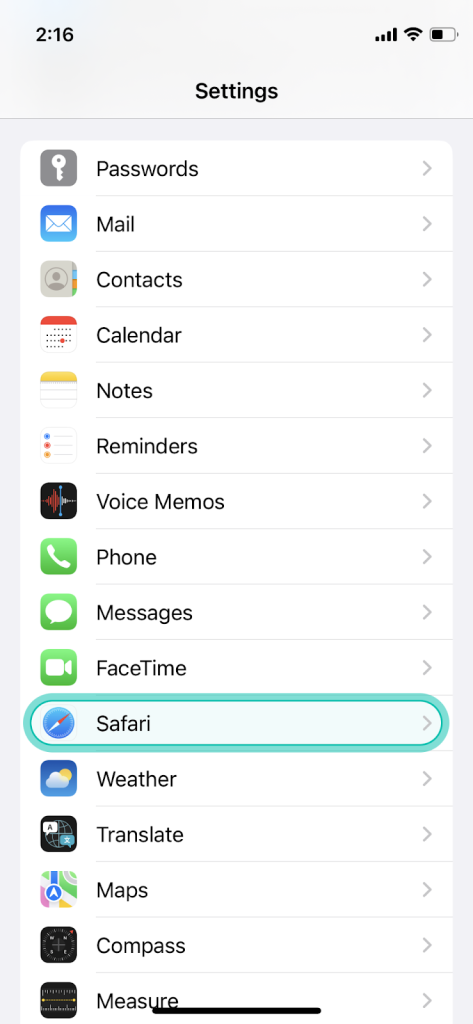
- Select “Extensions”
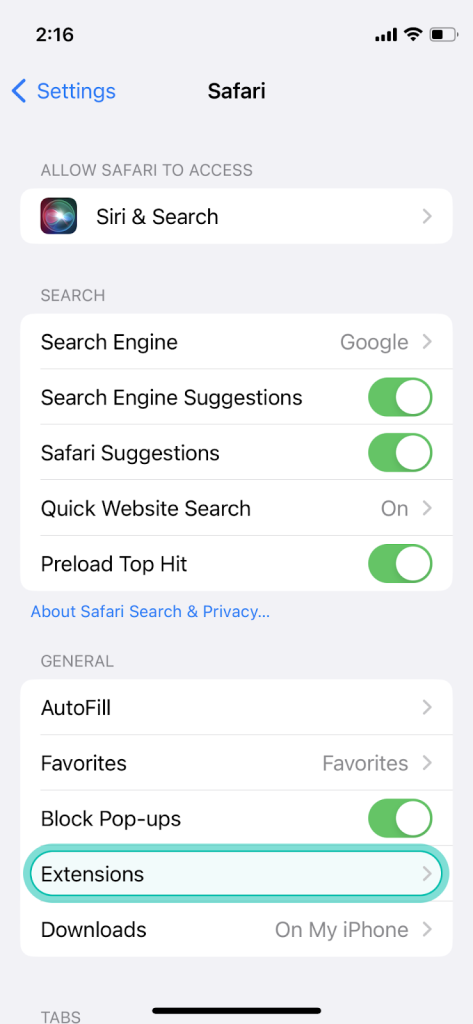
- Select “GoLinks”
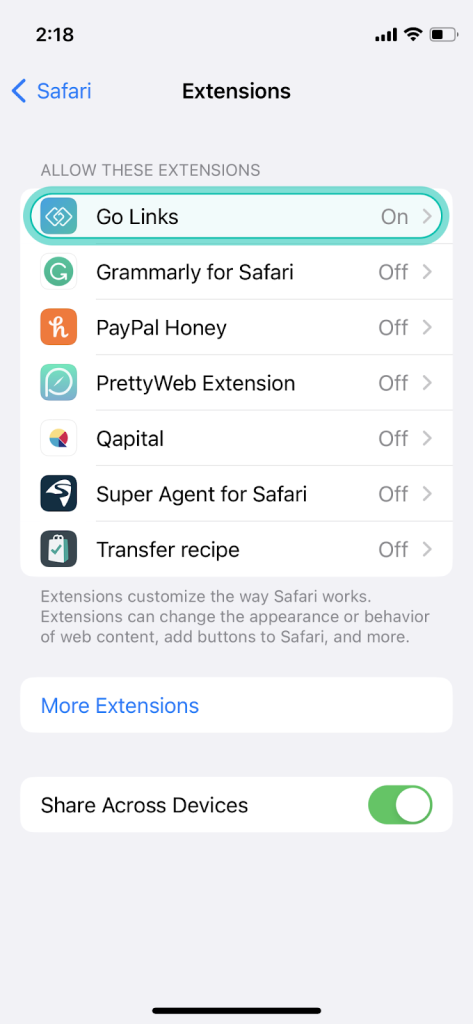
- Ensure that the GoLinks extension has been enabled
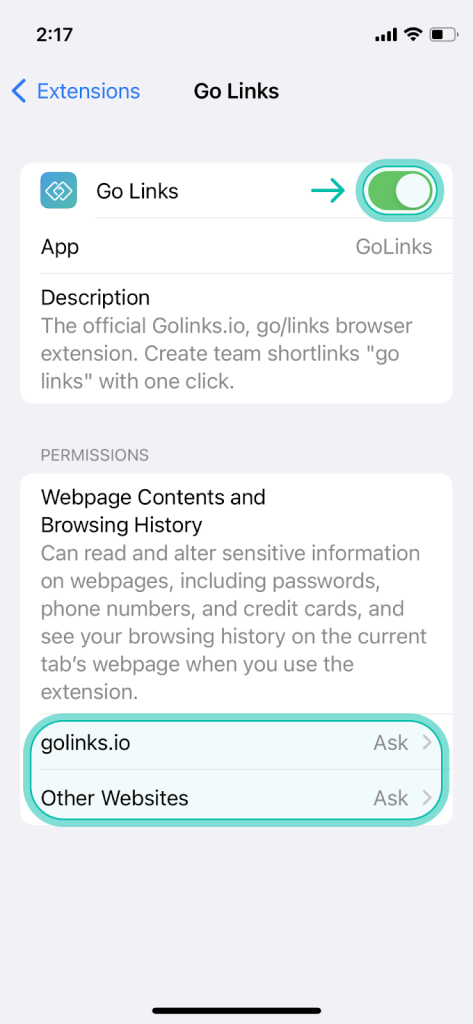
- Under permissions, select “Allow” for both “Golinks.io” and “Other Websites”
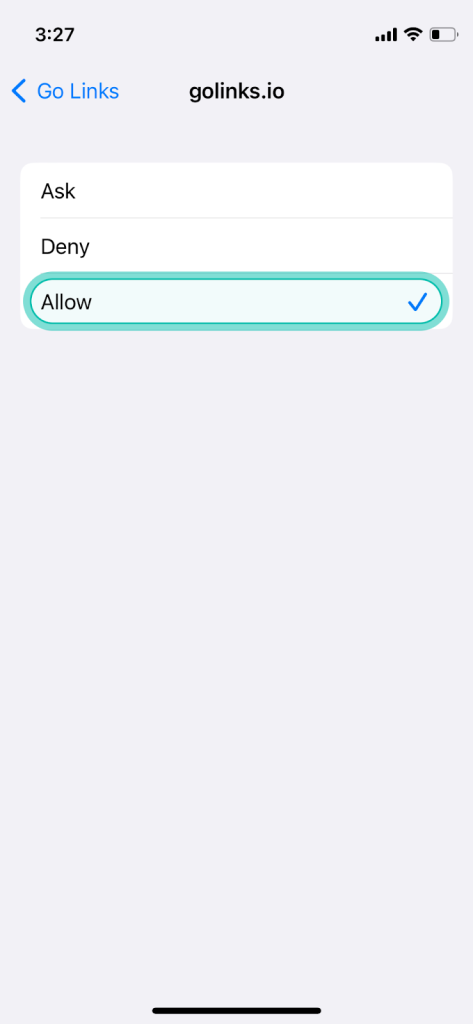
I was not redirected when entering a go/[keyword] in my iOS safari browser.
The following steps will help ensure that you have GoLinks enabled, and have the correct permissions granted to the extension in order for it to function properly.
- Go to “Settings”
- Scroll down to “Safari”
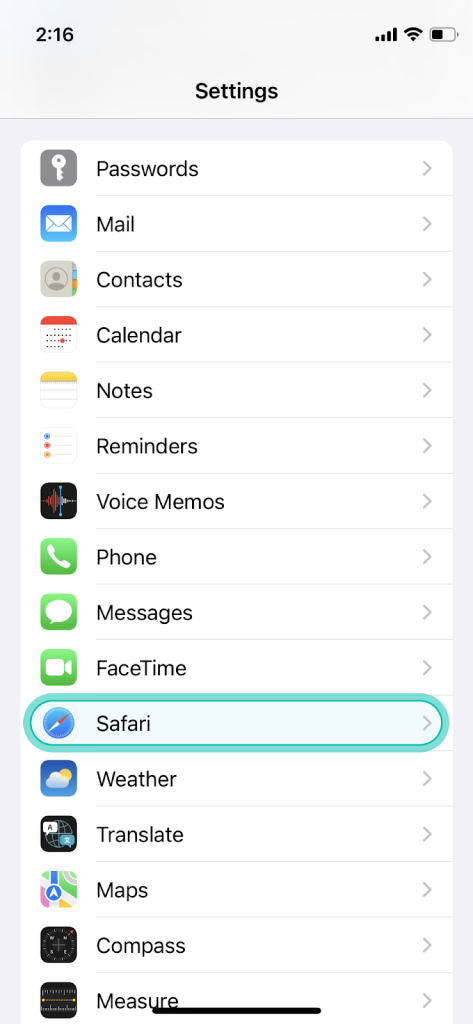
- Select “Extensions”
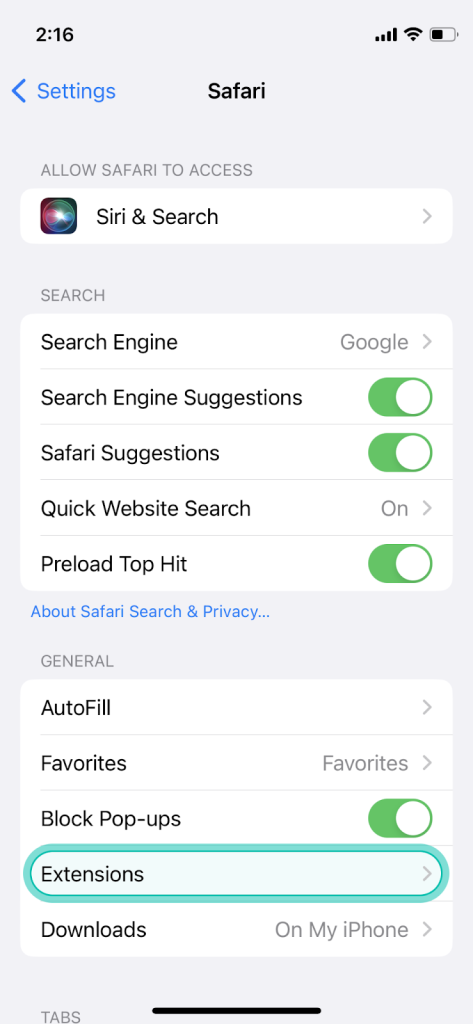
- Select “GoLinks”
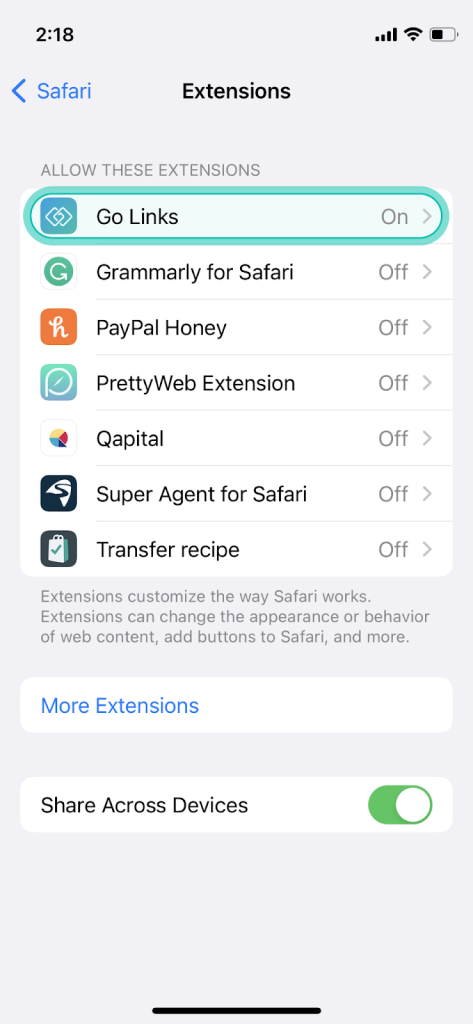
- Ensure that the “GoLinks” extension has been enabled
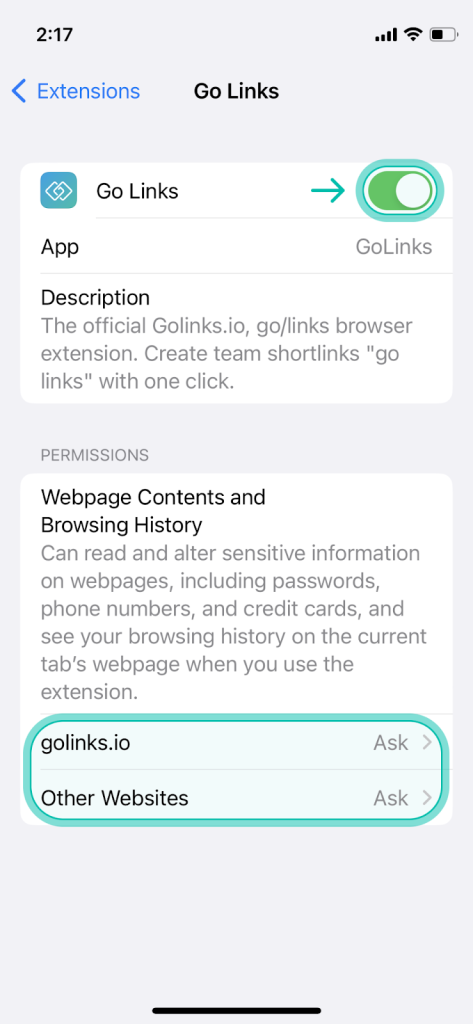
- Under “Permissions” select “Allow” for both “Golinks.io” and “Other Websites”
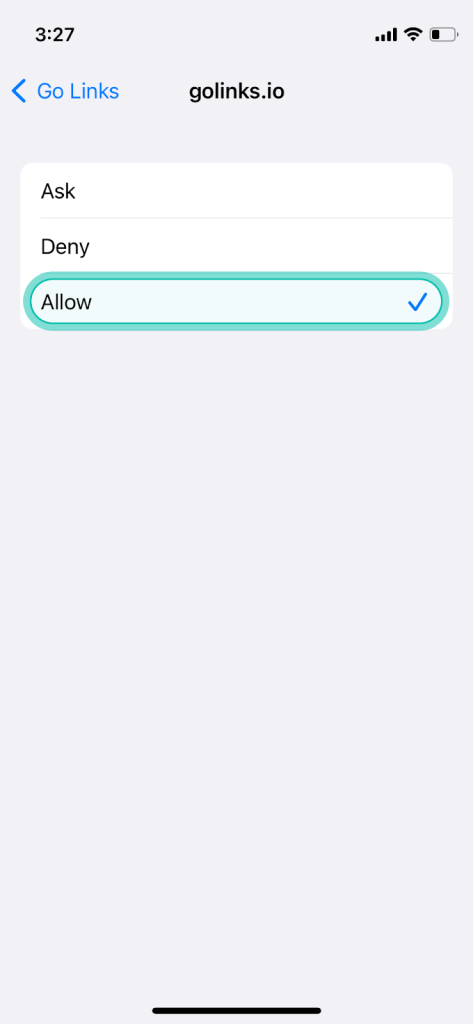
- Open your iOS Safari browser and enter a go/[keyword] in a new tab.
I am still experiencing issues with my GoLinks iOS Safari Extension
The most common issue is that users are not currently signed into their GoLinks account. You can resolve this issue by following these steps:
- Open you iOS Safari browser
- Navigate to https://golinks.io
- Click “Try For Free”
- Click “Sign In”
- Sign into your existing GoLinks account. If you do not have an account, you can create one now.
- Open a new tab and enter a go/[keyword] in the address bar.
If you were not able to resolve your issues with any of these steps, please reach out to support with either the chat bubble in the lower right corner, or contact us at support@golinks.io.











