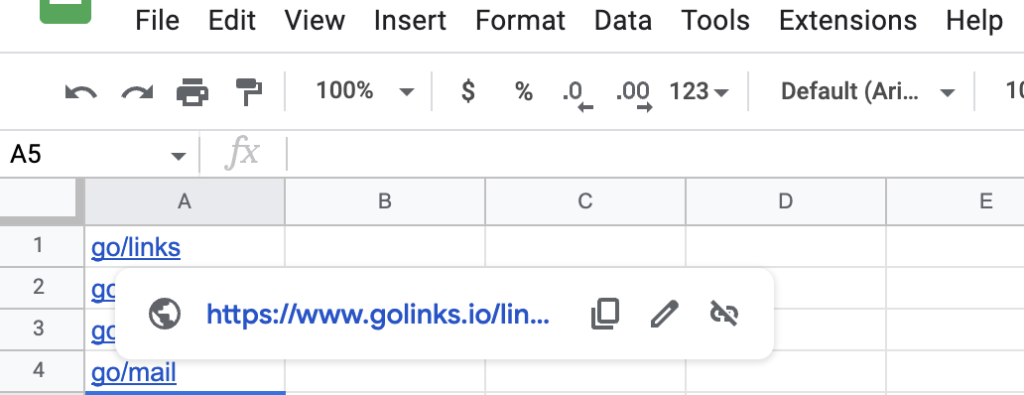Using the Google Sheets Integration
- Navigate to any Google Sheets document in which you would like to convert go links.
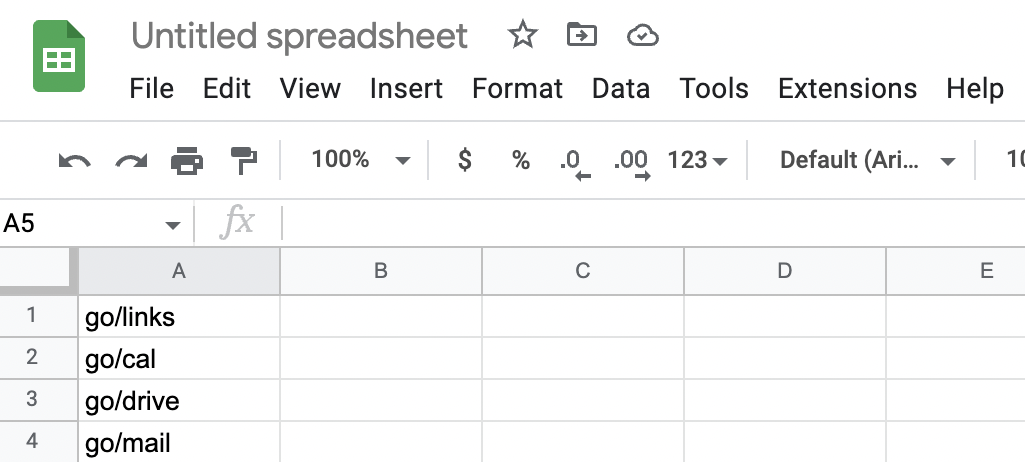
- You can either convert the go links for the entire page, or for a selected area. To get started, select the “Extensions” drop down tab, hover to “GoLinks for Google Sheets”, then select the option you’d like to use.
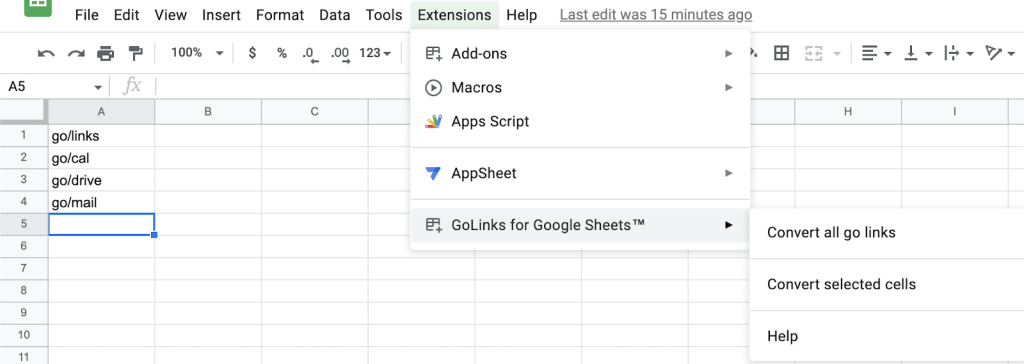
- Once this is completed, your go links on the page will now be clickable links.