This article is meant to assist with explaining how to troubleshoot the GoLinks bot within the Slack app if any issues occur. This article is meant to be used after both the Slack app and GoLinks bot have been downloaded.
GoLinks bot doesn’t resolve my go links
The GoLinks bot will respond to any message that includes a go/link in its message. If the link does not exist, it will notify just the user that posted the link with an ephemeral message that reads “The go link go/example does not exist.”
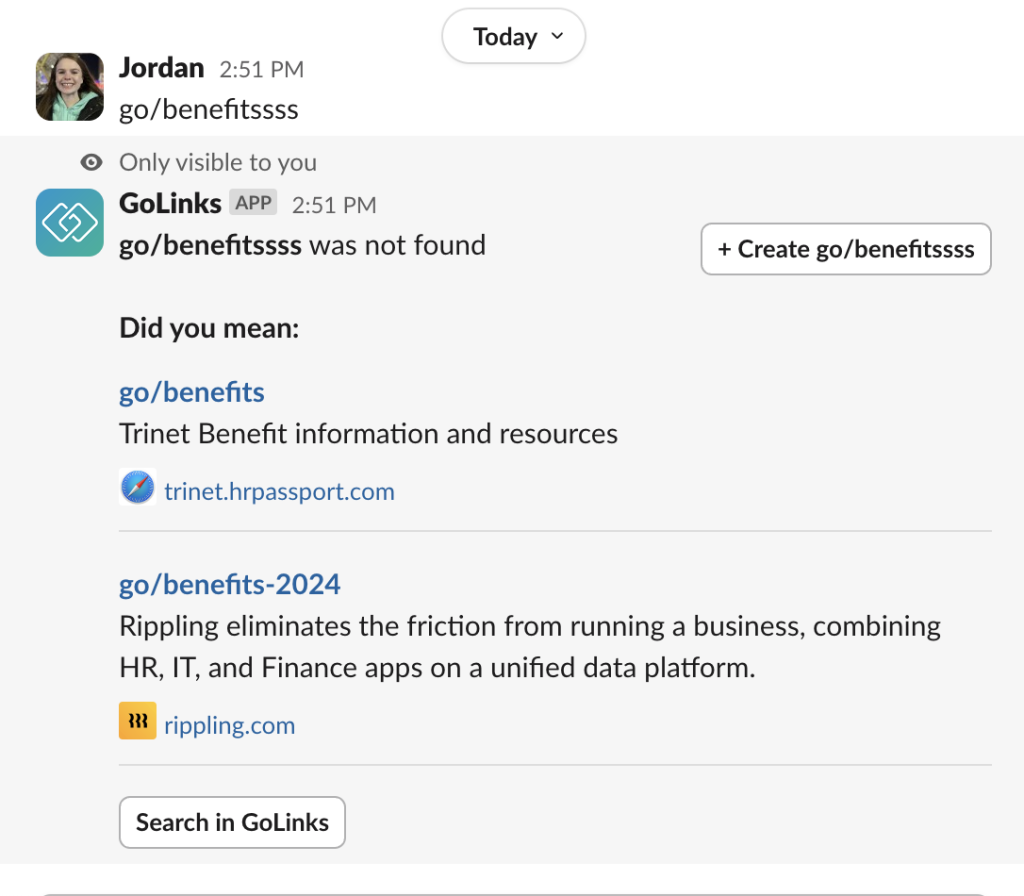
The GoLinks bot only works in channels that it is invited to, which means it cannot resolve links in private or direct messages.
If the bot is not responding, make sure that you have invited @GoLinks to the channel where you want the links resolved.
If you don’t want to manually invite the bot to every channel, you can update this setting in the Integrations tab on the settings page. You may need to reinstall the Slack app for changes to take effect.
If that still doesn’t work, try reinstalling the Slack app by clicking here.
And if all else fails, please reach out to support at support@golinks.io or by clicking on the chat bubble at the bottom right.











