GoLinks offers browser extension support for Firefox (version 82 and newer).
The GoLinks browser extension enables you to use the “go/” command in your web browser and allows you to quickly create a go link to the webpage you are already on without needing to visit your GoLinks dashboard.
During sign-up, you may have received a prompt to install the browser extension, however, if you chose to opt out, here’s how you can manually add it to your browser.
Adding GoLinks to Firefox from the GoLinks dashboard
- You will see a pop-up on the top of your dashboard. Here is where you will be requested to give the GoLinks extension permissions. It is important that you allow all permissions so that the extension can work properly. On the first pop-up, click “continue to installation”.

- The next page will let you know what exactly you are giving the extension permissions for. If you are unsure about these permissions, you can read about our security and privacy protocols.
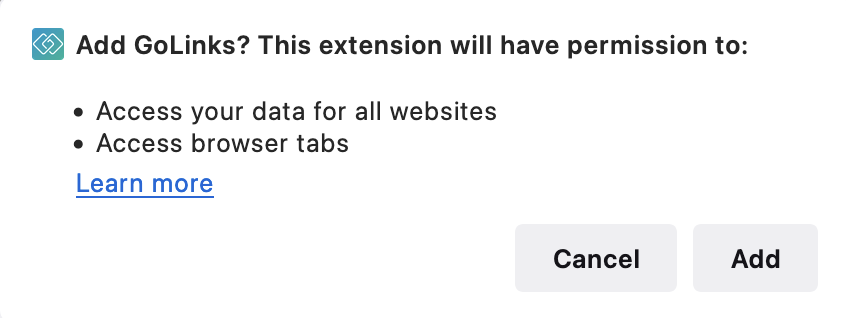
- Once the extension has been downloaded, you will be redirected to a new page. This page is requesting you allow for redirects with the GoLinks extension. This is required so that the extension can redirect to your destination urls.
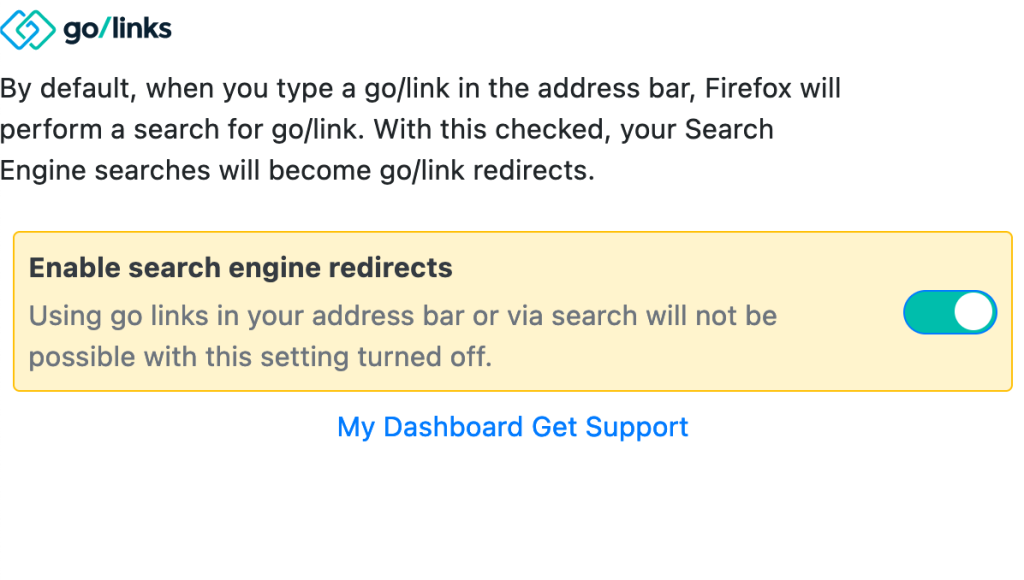
Watch a video on how to install and use the GoLinks Firefox browser extension.
Removing GoLinks Extension from Firefox Browser
- Open Firefox and select the puzzle piece on the taskbar. This will show a pop-up of some of your extensions. Click “manage extensions” to get a full view of your extensions.
- You will see a switch next to the GoLinks extension, this will enable/disable redirects. If you just want to temporarily disable GoLinks, turning this switch off will prevent the extension from redirecting.
- If you select the three dots next to the extension, you are able to remove the extension completely.
- You are always able to easily re-add the extension by returning to your GoLinks dashboard. When you navigate to golinks.io, a bright banner will appear at the top of your screen allowing for this easy reinstall.











