If you are not able to complete the following steps, your workspace has likely set go link deletion to admin only. Please contact one of your workspace admins in order to discuss deleting the go link. You can find your workspace admins by following the steps provided in our user management article.team directory article.
How to delete a go link
- Head to your GoLinks dashboard. Once there, find the go link you wish to delete. There are a few ways to find your go link, but the easiest is by searching for it in the dashboard search bar in case you have a large number of go links.

- Once you have found your go link, select the three dots next to it.

- Within the menu that opens up, the last option should be “delete”.
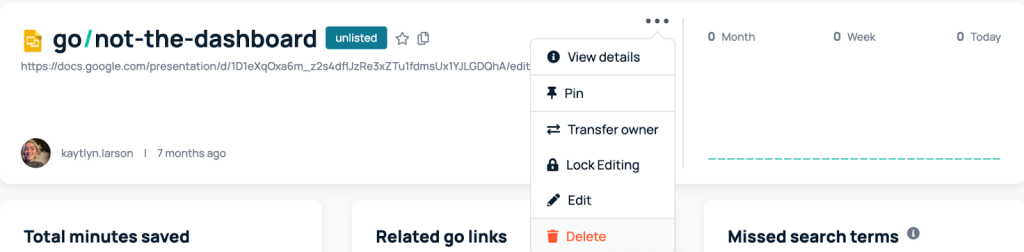
- A pop up will appear asking if you are sure you would like to delete this go link. If you choose to proceed, you will not be able to undo this action. That means that you or anyone else who used that go link will no longer be able to use that link.
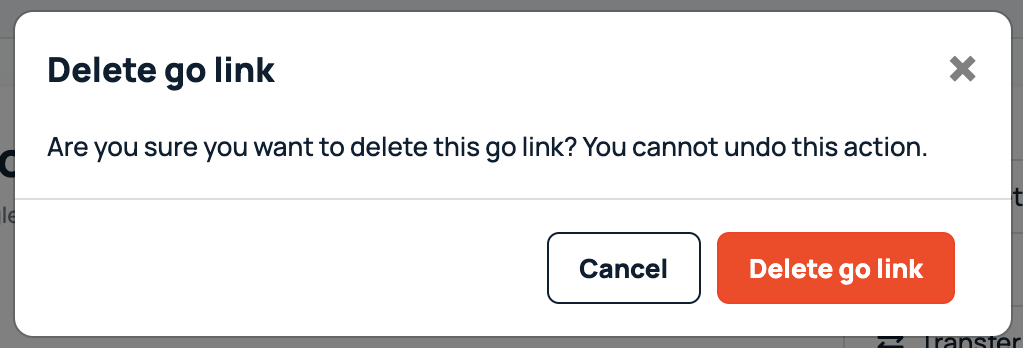
Good Procedure
Prior to deleting a go link that you yourself may have stopped using, it is good to ensure that nobody else in your workspace has become reliant on that go link. You can check the go link usage to ensure that is unused. If you are in the condensed workspace view like the image below, you can click on any whitespace around the specific link to open the expanded view.

This expanded view allows for you to view the go links usage in the last day, week, and month. This will show you data for your entire workspace rather than just yourself. If the numbers are not zero, I would suggest keeping the go link so as not to impede someone else’s work.











