GoLinks offers teams the ability to create and share their go links via QR codes. Keep in mind that these go links will only be accessible to others within your workspace. This means that if you are wanting to share your links with clients or external users, you will not be able to do so.
How to create a go link QR code from an existing go link
Each go link in your workspace is able to have its own unique QR code. In order to share the QR code, you will need to download the file for it. You can find this with the following steps.
- Head to your team’s GoLinks dashboard at golinks.io. Once here search for the specific link you are wanting to create a QR code for.
- After finding the go link you are looking for, you have three options to set up a QR code;
- Click the large QR code symbol next to the URL of your go link.
- Hover over the go link itself and 4 symbols will appear next to its name. Select the one that looks like a mini QR code.
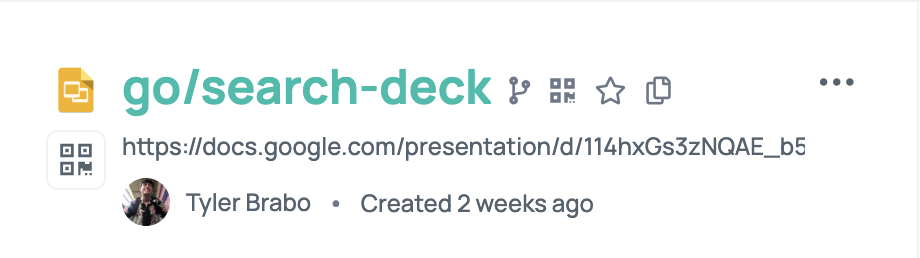
- In the upper right corner of your specific go link, click the three dots. A drop down menu will appear including the option for QR code.

- A new popup will appear with a QR code and a few options for downloading.
- First, you have the ability to choose if the go links logo and the go links name will appear on your QR code. The preview will update to show you based off of your selection.

- After you decide how you want your go link to appear, you have the choice of file type. File types include PNG (default), TPG, and SVG. Select the one that’s best for your use case.
- First, you have the ability to choose if the go links logo and the go links name will appear on your QR code. The preview will update to show you based off of your selection.
- Select the download button to download the QR code. The downloaded file will be automatically labeled in the following format “go_link_name_qr_code.filetype”.
How to create a go link QR code from a new go link
Once you have finished creating a new go link, a small pop up window will appear providing you with a variety of ways to share your go link. One of these options is the QR code option. Once you click this, the same popup from step 3 of “how to create a go link QR code from an existing go link” will appear on your screen. Go through the steps of choosing if you want the logo and go link name on it, and what file type you are wanting. Be sure to click the download button to ensure that you download the QR code.











