GoLinks is a collaborative link management platform where team members can collectively access and share information through short links called “go links”, “go/links”, or “golinks”. By design, it is meant to be a transparent tool in which resources are shared throughout the organization’s workspace rather than for private, singular use. This article explains how to create a new workspace within GoLinks.
💡 Things to keep in mind
- Only business email addresses or private domains are accepted. Personal email addresses like @gmail.com, @yahoo.com, or @outlook.com are not accepted at this moment.
- On our free tier, all members have admin privileges.
- Go links you create will be visible to everyone else in your organization unless they are created as unlisted go links.
Creating a GoLinks workspace
- Go to the signup page.
- Enter your work email address, then click Continue.
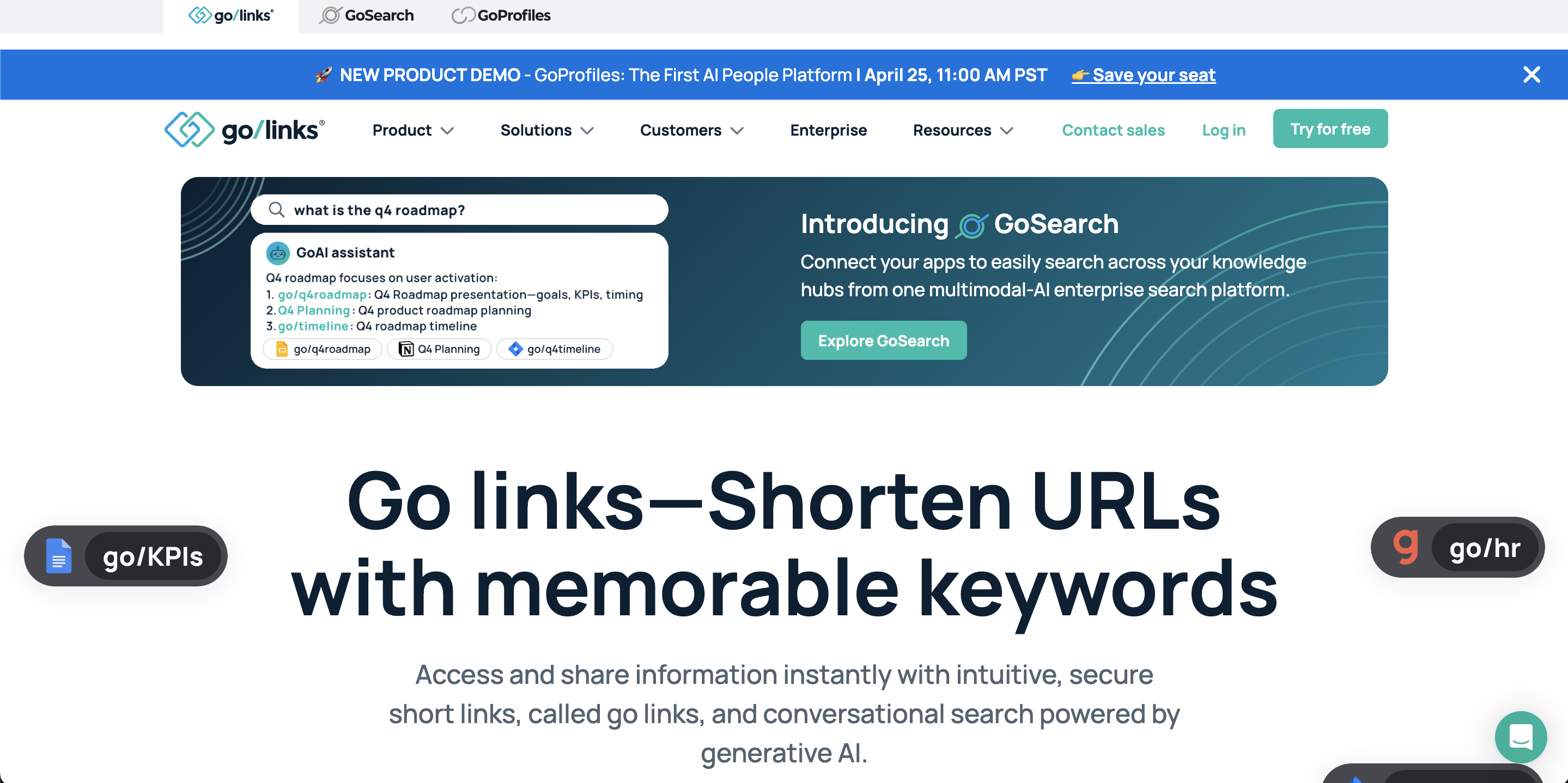
3. Check your email for a confirmation email.

4. Your company’s GoLinks workspace is created when the first employee creates a GoLinks account. For example, if jill@acme.com signs up for GoLinks, the workspace Acme.com is created. Below is what a new workspace dashboard will look like:

5. Users with the same email domain, or of approved domains, will automatically be placed into the same workspace. Now when other team members with an @acme.com email create a GoLinks account, they will join jill@acme.com. If you are unable to join your team’s workspace, you will need to request an invite from an existing team member. Your team may also have invites set to admin/moderator only. Keep in mind that multiple domain use is for our enterprise plan only.











