Within the GoLinks workspace admins have the ability to perform certain functions in the dashboard. Along with updating company settings and user management, they have the ability to manage golinks for their team.
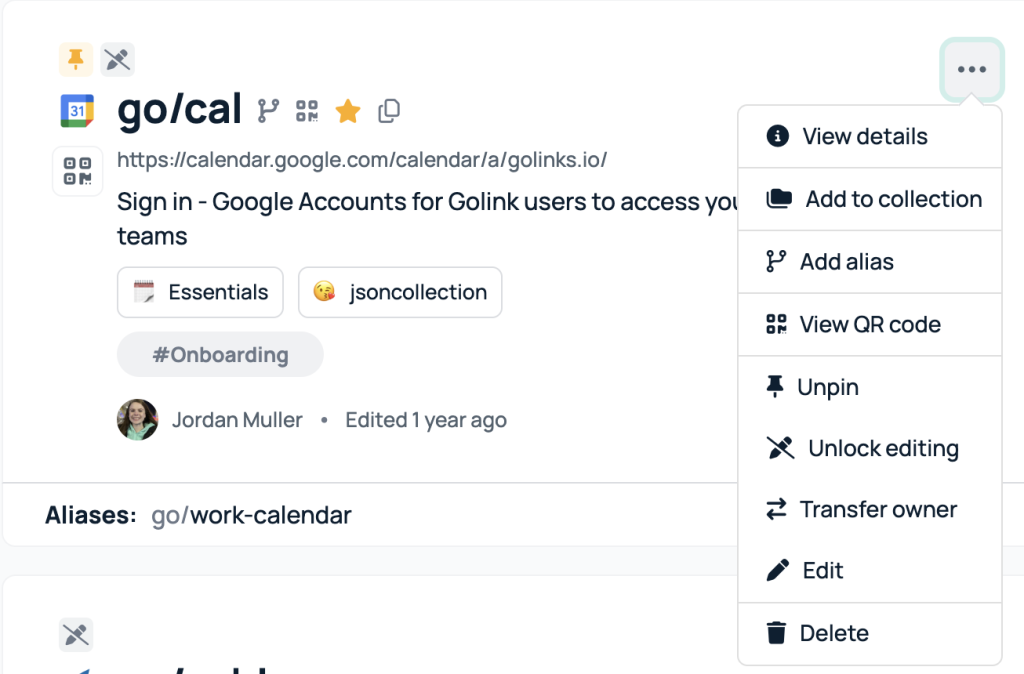
Please note, some of these functionalities are available to all users and some are just available to admins. Admin ability includes the following:
Pinning/unpinning
Pinning a golink gives you the ability to put a golink at the top of the dashboard for everyone to see. Pinning is great for important golinks you want the team to see and access quickly, like go/w2 when it’s tax season, or go/open-enrollment when it’s open enrollment time. You’ll know it’s pinned by the icon on the top left of the golink.
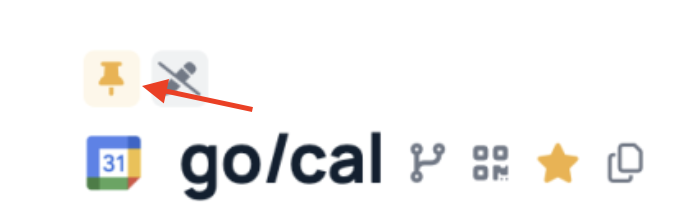
Locking/unlocking
Locking a golink gives you the ability to prevent anyone EXCEPT for the admin team to edit a golink. This function is great if you don’t want to prevent everyone in the company from being able to edit golinks, but you have specific golinks you don’t want edits being made to. You’ll know it’s been locked from editing by the top left icon.
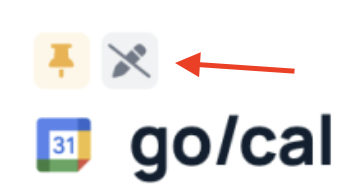
Transfer ownership
Transferring ownership gives you the ability to transfer golinks into another users name if the original creator has left the company or wants someone else to own the golink. You can bulk transfer golinks or select them individually.
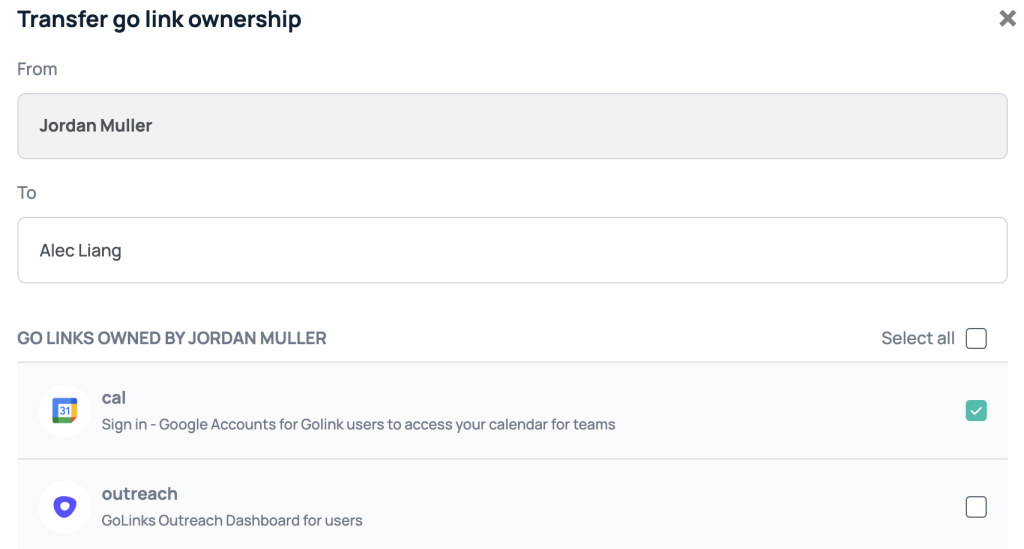
Deleting
Deleting golinks is an admin only functionality as once a golink is deleted, it cannot be recovered and no history can be found on the golink.
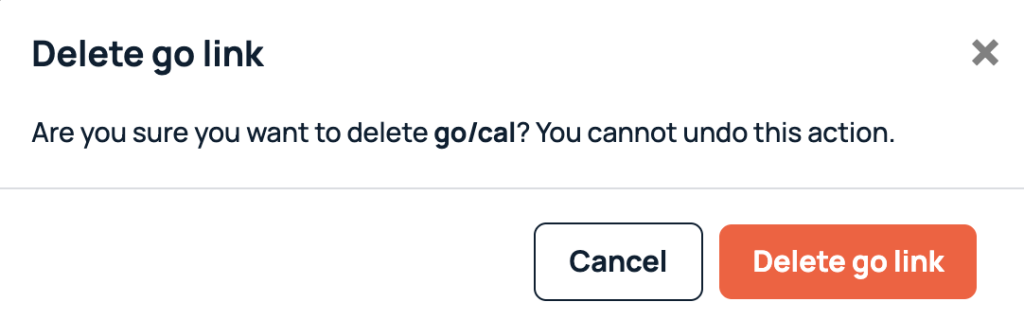
Editing**
**(Only if you choose to lock editing down to just your admin team. Recommended practice is allowing everyone in the company the ability to edit golinks. If you do lock it down to just your admin team, only admins will be able to edit a golink.)
If you have any additional questions about admin functionalities, please contact us!











