The GoLinks Google Slides integration lets you easily convert go links into clickable hyperlinks in your presentations. Here’s how to install and use it.
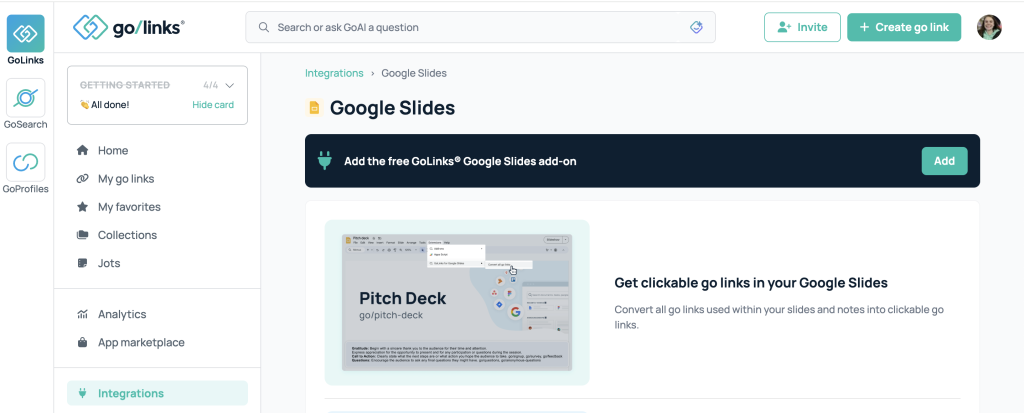
Installing the Google Slides Integration for individual users:
Option 1: Installing from the GoLinks Dashboard
- Open Dashboard: Go to your GoLinks dashboard.
- Go to Integrations: Select “Integrations” on the left panel.
- Find Google Slides Integration: Click on the Google Slides integration.
- Add Integration: Click “Add” and it will redirect you to our Google Workspace Marketplace page.
- Install: Click “Individual install” to complete the installation.
Option 2: Installing from Google Workspace Marketplace
- Visit Marketplace: Go to the Google Workspace Marketplace.
- Search for GoLinks: Type “GoLinks for Google Slides” and search.
- Install: Click “Individual install” and follow the prompts.
Options 3: Installing from Google Slides
- Open Add-ons Menu: In Google Slides, click on “Extensions” > “Add-ons” > “Get add-ons”.
- Search for GoLinks: Type “GoLinks for Google Slides” and search.
- Install: Click “Individual install” and follow the prompts.
For the Workspace: Admin Install via Google Workspace Marketplace
Admins can install the integration for all team members at once:
- Open Dashboard: Go to the GoLinks dashboard.
- Go to Integrations: Select “Integrations”.
- Find Google Slides Integration: Click on the Google Slides integration.
- Admin Install: Click “Admin install” and follow the prompts.
How to Use the Integration:
- Open Presentation: Open your Google Slides presentation.
- Access GoLinks Integration: Click on “Extensions” > “GoLinks for Google Slides”.
- Convert GoLinks: Click the button to convert text go links into clickable hyperlinks.
Need Help?
If you need assistance, please don’t hesitate to contact support@golinks.io. Additionally, if you want to learn more about some of our other integrations, you can visit our GoLinks Help Center page.











