How to create unlisted go links, which will not be visible to your team members.
Unlisted go links are included with the Pro and Enterprise plans. Make sure you are on one of these plans by checking the billing page. Admins can also choose to have this feature turned off within their workspace.
To create an unlisted go link follow these steps:
- Click on the “Create go link” button on the Dashboard
- Fill out the form with a URL, name, and description.
- Under the description, you will see options.
- Check the box for “Unlisted go link” to enable it as an unlisted link.
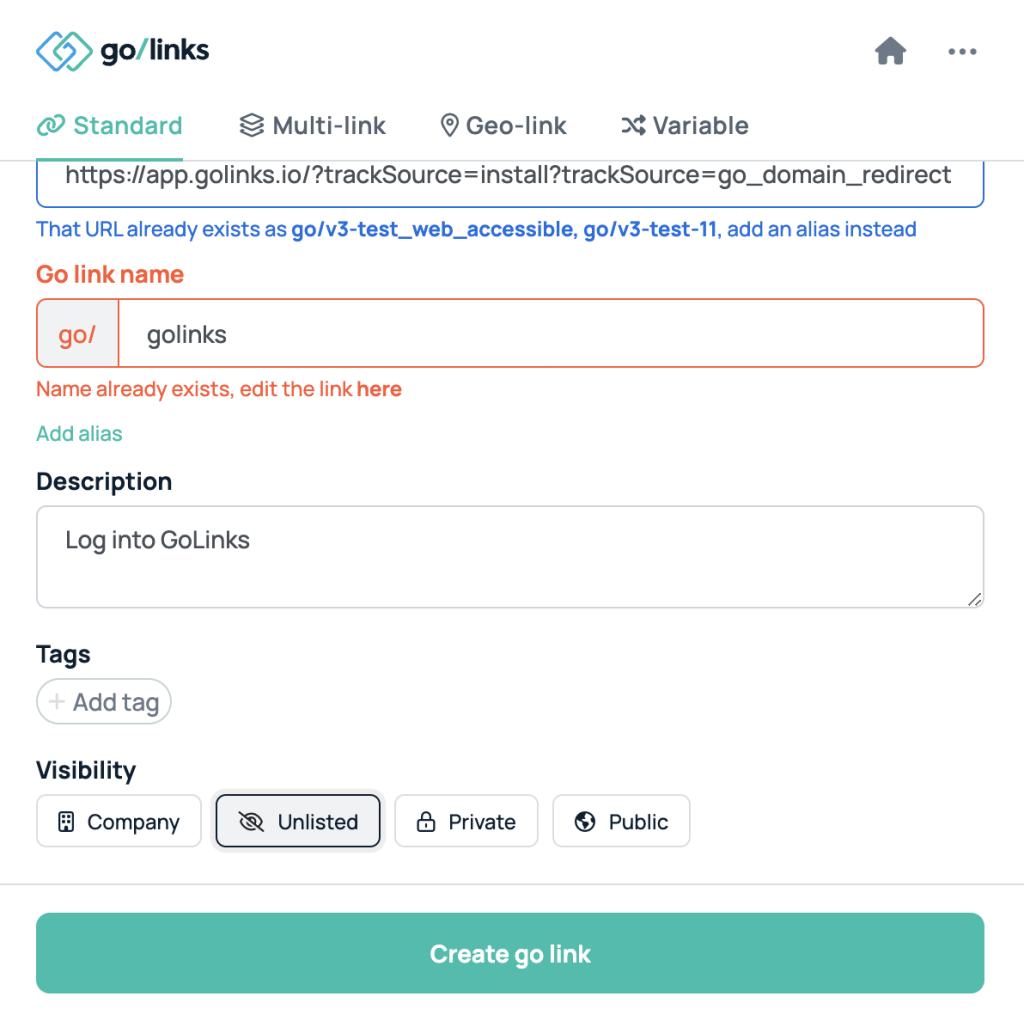
If you are creating a go link through the browser extension, the same options will show. To read more information about how to create a go link, please click here.
Who can see unlisted go links?
Only the owner of the go link can see this on their dashboard. All other users will not be able to search, discover or find the link anywhere on the dashboard, or integrations such as Slack.
A user who also tries to create the same go link will be notified that the link already exists.
Can other users access an unlisted go link?
A user that knows the go link and types it directly into the address bar can still access the go link.











