GoLinks geo-links allow for teams to choose different landing URLs for users to land on based on their location. This can be useful for teams that are spread across the world wanting to ensure teams are getting the right information based on their location. If teams use different languages based on their region, these geo-links can help ensure that teams are only viewing the copy that is in their home language. The following will outline how to create geo-links and how to add geo-links to existing go links.
Creating geo-links
- Open up the create go/link modal.
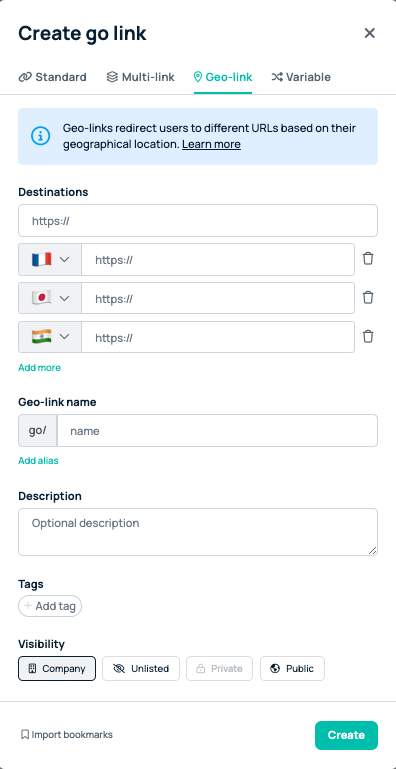
It is highly recommended that geo-links are created from the dashboard create modal in case you need to switch between multiple tabs. Creating a go link from the extension will require you to not leave the tab you are currently on.
- Once the create modal has been opened, users will be asked to fill in the url for the document they are wanting to direct to. This will be the default option that users will fallback to if their localized URL does not work.
- Below the destinations, there will be a button to “Add more”. This will open another data field where a different URL address can be added.
Next to the URL name will be a data field for the country’s flag. Hovering over this flag will let a user know which flag it is.
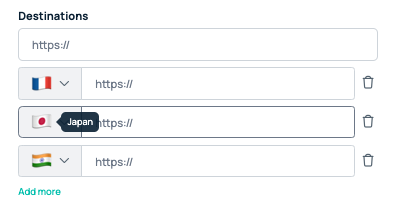
If the flag is not the correct one, clicking on it will open an option to change the country or state of choice.
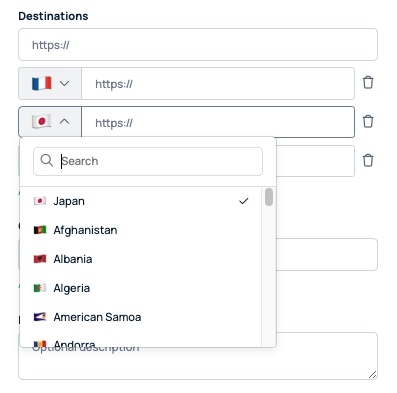
- Repeat adding localized URL data fields until all have been added.
- Once all localized URLs have been added, users can set the go/link name and any aliases for the go/link.
- Once the go/link name has been added, adding tags and a description will make it easier for teammates to find the go/link at a future date.
- Once all data fields have been completed, users should make sure they click the create button to set the link live for all teammates.
Adding geo-links to existing Go Links
If a go/link already exists, teams have the ability to add geo-links via the edit menu. If a workspace has edits set to admin and moderator only, users will need to reach out to an admin or moderator to make any requested changes.
- In order to add geo-links to an existing go/link, users should search for the specific link in their GoLinks dashboard.
- Once found, click the three dots in the upper right corner and choose the edit option from the drop down.
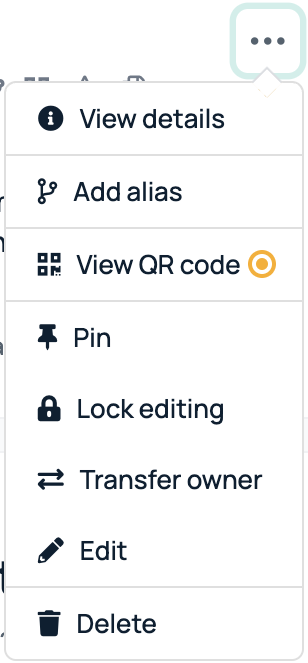
- With the edit menu open, users will follow the same steps taken for creating a new geo-links above.
- Teams are able to add additional geo-links at any time using this edit menu.











