GoLinks offers Microsoft Edge support on version 79 and newer.
The GoLinks browser extension enables you to use the “go/” command in your web browser and allows you to quickly create a go link to the webpage you are already on without needing to visit your GoLinks dashboard.
You would have been prompted to install the browser extension during sign up, however, if opted out of doing so, here is how you can add it to your browser.
Note: With Microsoft Edge you can add extensions from the Chrome Web Store.
Adding GoLinks to Edge from the Chrome Web Store
- Open Edge and visit the Chrome Web Store to add the GoLinks browser extension. Click Add to Chrome to begin the download.
Adding GoLinks to Edge from the GoLinks dashboard
- Click on Add the Edge Extension button either on the left column or within the warning call-out at the top of your GoLinks dashboard.
- You will then be brought to the google chrome web store.
Removing GoLinks Extension from Microsoft Edge Browser
- Open Microsoft Edge and select “Microsoft Edge” located on your computer’s menu bar.
- Select “Microsoft Edge Extensions”, and you will be directed to the extensions management page.
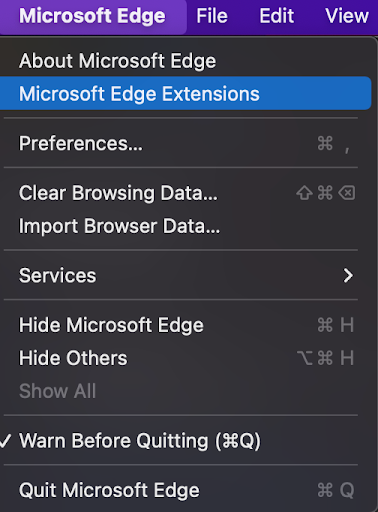
- Turn off the enable button located in the box with the GoLinks extension.
- The GoLinks extension should then be successfully removed completely from your Microsoft Edge browser.
- If you would like to uninstall the GoLinks extension entirely, select the “Remove” button.
- The GoLinks extension should then be successfully uninstalled from your Microsoft Edge browser.











