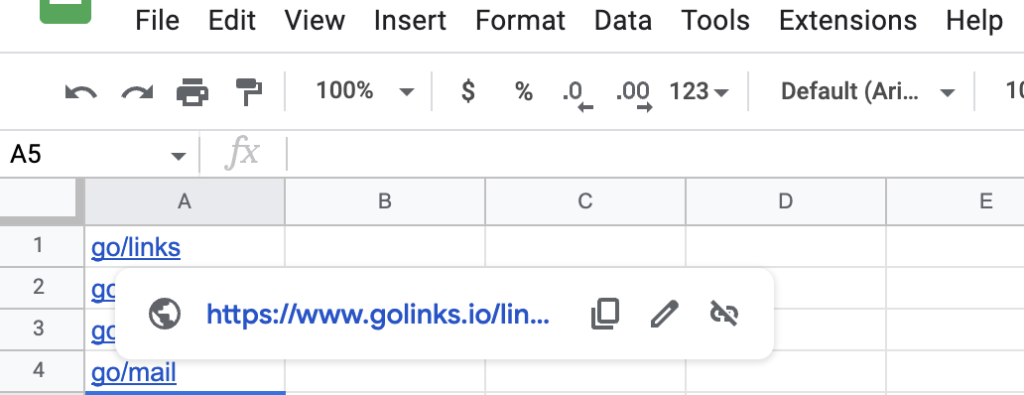Adding the Google Sheets Integration
- Go to the GoLinks dashboard and in the left hand rail, select “Integrations”.
- Once on the “Integrations” page, scroll and select the “Google Sheets” option.
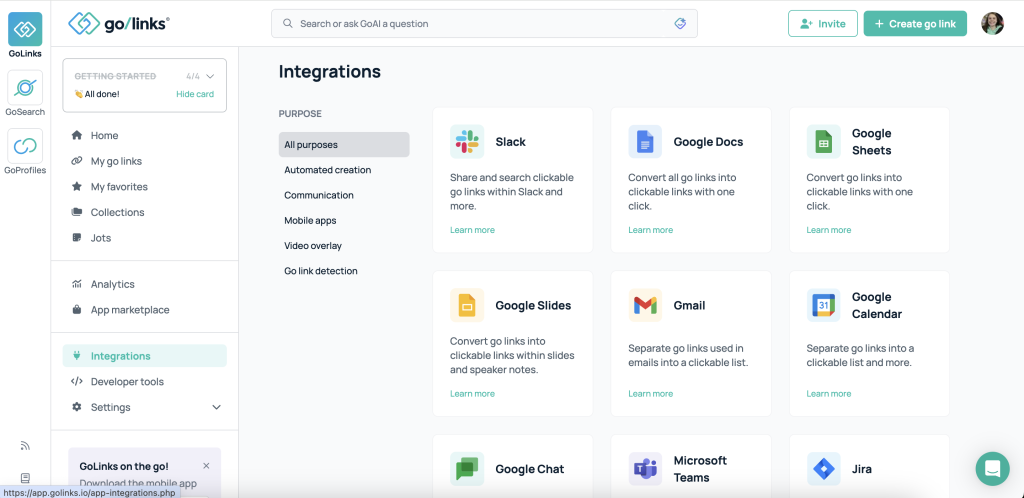
- This will take you to the Google Sheets Integration page where you can view what the integration will do.
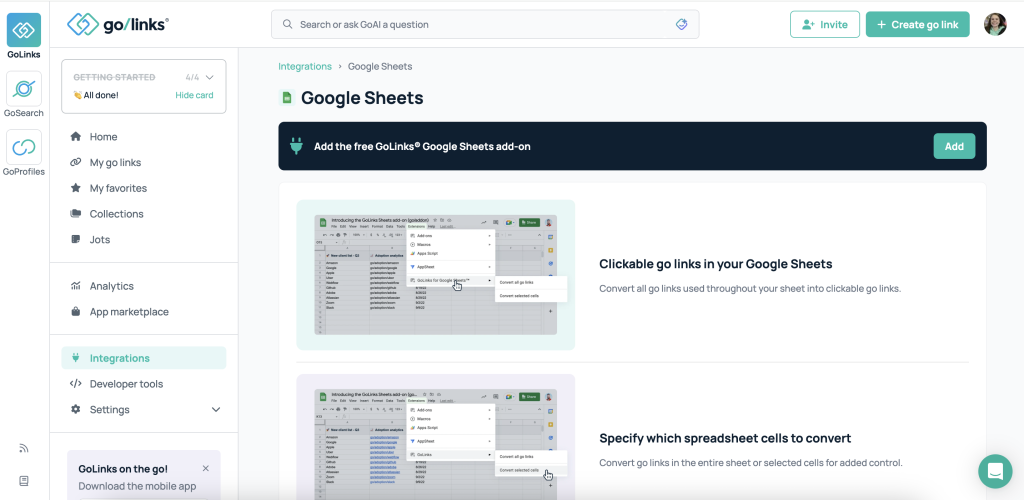
- There is a banner at the top of the page. Select “Add” and this will take you to the Google Marketplace listing for the GoLinks integration.
- Select the “install” button.
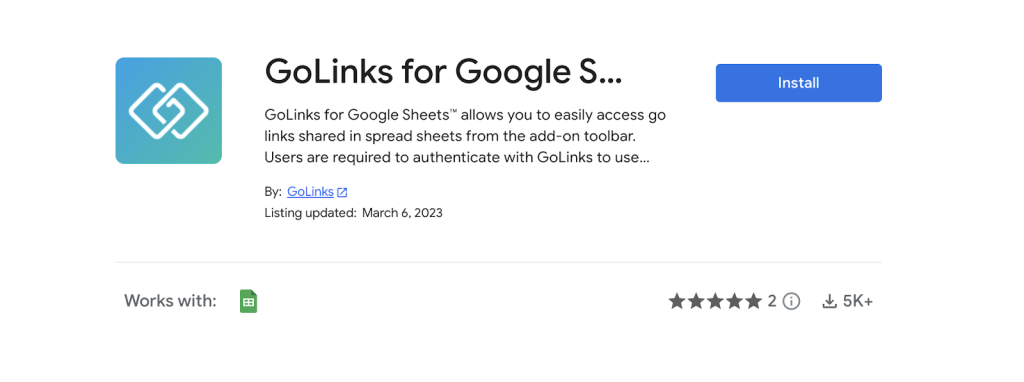
- You will be requested to give the integration a series of permissions, these are important for the integration to work.
- Once the download is complete, you will receive a pop-up noting its completion.
- Your integration is now ready to use.
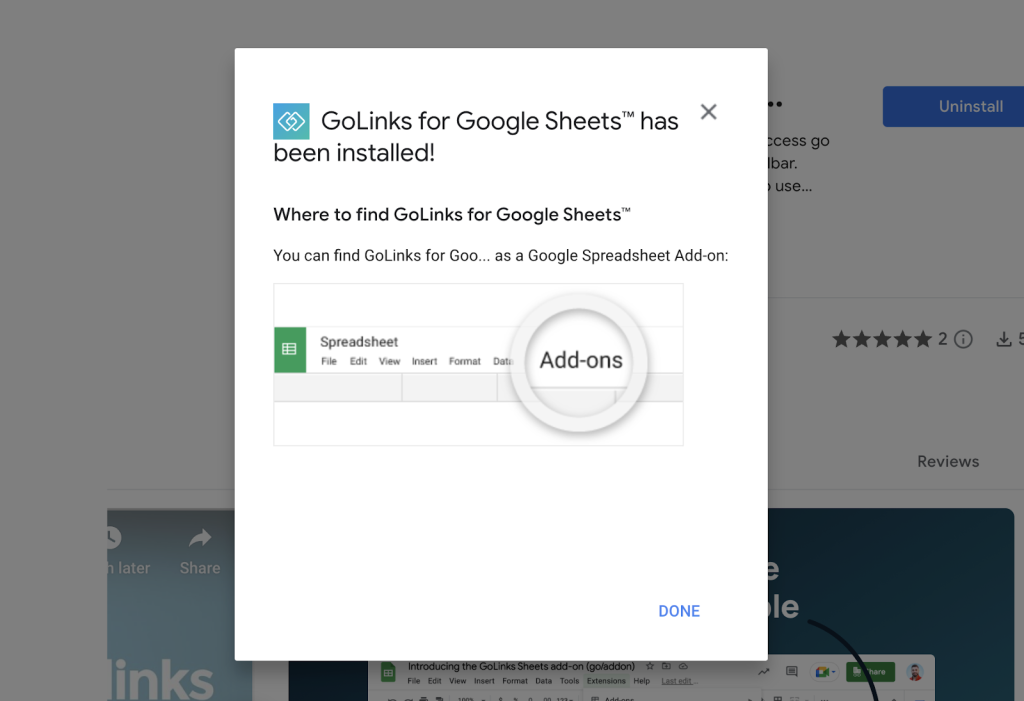
Using the Google Sheets Integration
- Navigate to any Google Sheets document in which you would like to convert go links.
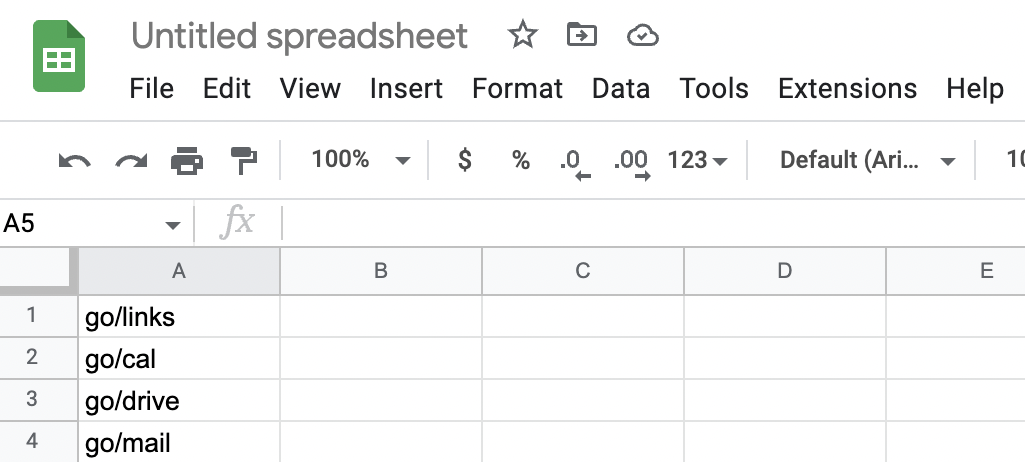
- You can either convert the go links for the entire page, or for a selected area. To get started, select the “Extensions” drop down tab, hover to “GoLinks for Google Sheets”, then select the option you’d like to use.
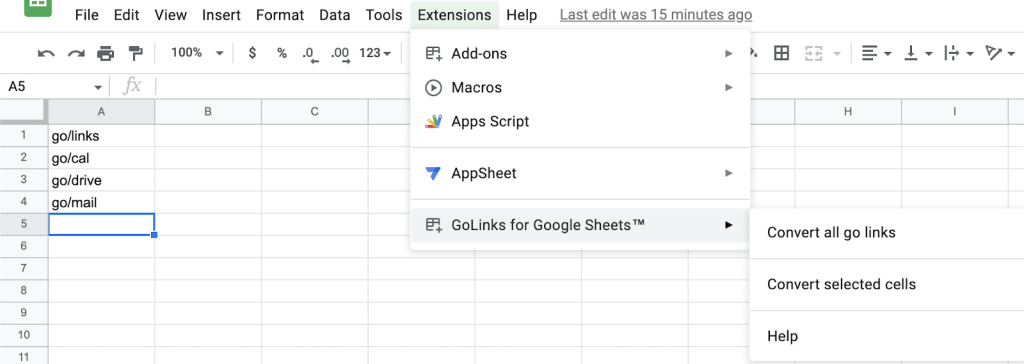
- Once this is completed, your go links on the page will now be clickable links.