This article is meant to assist with explaining how to complete your SSO integrations, and how to navigate to the authentications page. This article will also explain how to submit your metadata within the GoLinks dashboard. Please note this is an admin functionality only***
Navigating to Authentications Page
- To start, navigate to your GoLinks dashboard
- On the left hand rail you will see “Settings”. Open this and select “Workspace”. If you don’t see a workspace option, it means you are not an admin and will need to contact your GoLinks admin to change.
- Once in “Workspace”, navigate to the “single sign on” tab.
You will see a list of the several single sign-on (or SSO) services that GoLinks supports:
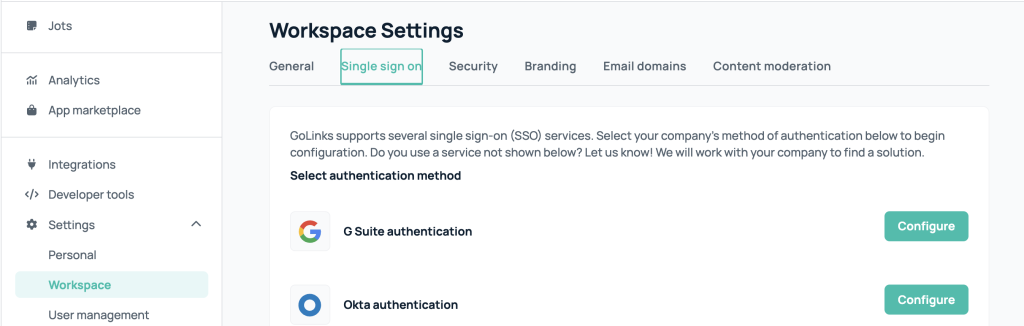
Submitting Metadata
From the Single sign on page, select the “Configure” button located next to your preferred method of Authentication. A box will then appear under the preferred method of Authentication you selected. You will then paste your Metadata into the box located under “Identity Provider Metadata”:
When you get all your metadata in your box, you will then click the “save” button.
Finalizing Metadata
After selecting the “save” button, you will want to make sure to reach out to a GoLinks Customer Success Manager for them to finalize your metadata in the GoLinks system. After your metadata has been finalized, you will be all set to start using your SSO integration.
Watch a short tutorial video











