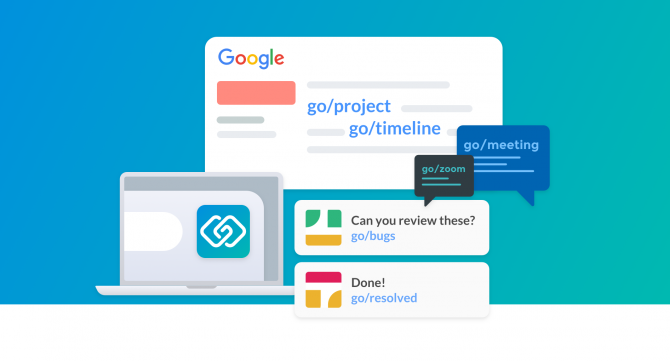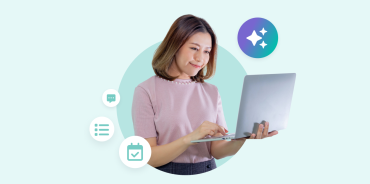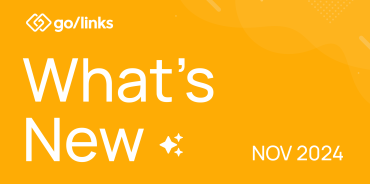So you’ve discovered the magic of go links either by using them at a previous company, learning about them through a friend, or stumbling across golinks.io.
So the question now is “How do I install go links?”
There are many ways to get started with GoLinks, and different ideal solutions depending on your company. The install options range from an easy 1-step install, to a ubiquitous company wide install. So let’s go through the options.
The Browser Extensions
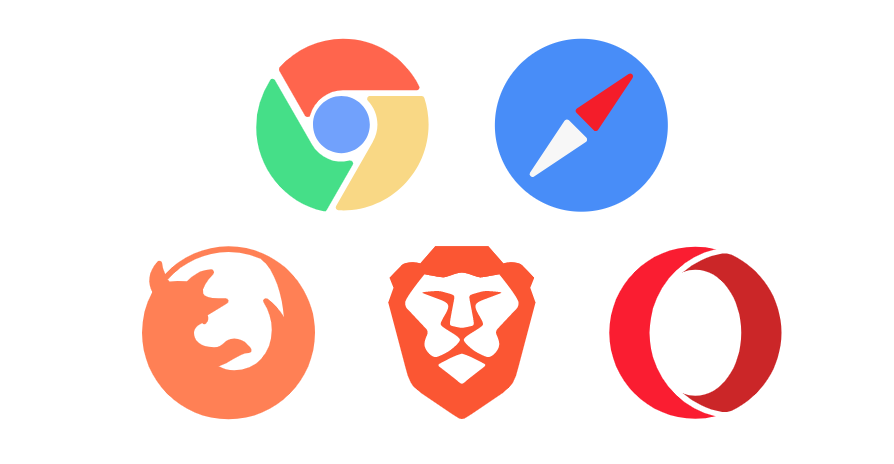
By far the easiest and fastest way to get started is to install the browser extension. We support all the major browsers:
The browser extension is a 1-click setup and can get you started using go links right away. The browser extension will redirect any go links that are typed into the address bar or clicked on in the browser window. In addition, to go link redirection, you get advanced features such as quick go link creation, Omnibox search, and in-page go link conversion.
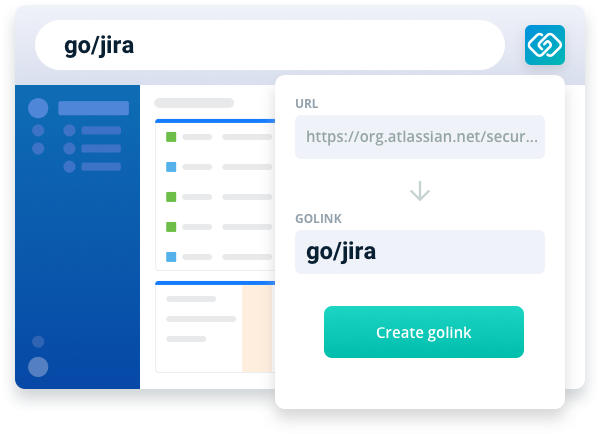
The browser extension requires the permission to “Read and write all data on all websites you visit” because it needs to detect go link text on the page and convert it into a clickable link. Although this permission sounds scary, the extension never reads, sends, or stores any of this data anywhere. It simply looks for any text that looks like a go link and turns that text into a clickable link which saves you a few copy-and-paste keystrokes. This is a common permission that more than 80% of the top 1000 extensions request in order to enhance the user experience in the browser, and this one is no different.
The browser extension integration also allows you to access your links from any device on any network no matter where you are: at the coffee shop, at home, or at the beach!
To get started:
- Install the Browser Extension
- Login or Create an account with your work email.
- Type go/links into your address bar to start using GoLinks.
For admins of Chrome Managed Policies, you can force-install the Chrome Extension to all Managed Devices with the following instructions: https://support.google.com/chrome/a/answer/6306504?hl=en
This will auto install the Chrome extension to all company users using the managed Chrome browser.
The Slack Bot

Another simple solution for getting go links to resolve within your company is to install the Slack Bot. The GoLinks Slack Bot looks for any text that looks like a go link and inserts the link into the conversation. Anyone in the Slack channel can click on the go link that the Bot responded with and be able to access the important link you just mentioned.
In addition to the Bot, you also get access to the slash command /go which allows you to search for go links directly in your Slack message box.
To get started:
- Install the GoLinks Slack Bot
- Accept the GoLinks Slack Bot permissions.
- Invite the bot to any channel using the slash command: /invite @GoLinks
- Type a go/link in the channel to have it resolved by the bot.
- Type /go searchterm to search for your go links.
The DNS Entry

Setting up a DNS Entry along with having the browser extension and the GoLinks Slack Bot installed is even better for integration. The more integrations, the better. With a DNS entry, links in the address bar that point to go/links, http://go/links or https://go/links will resolve. This requires a little help from IT to set up but can fill the gap for users that may not have the browser extension installed yet.
This integration option also has the limitation that you need to be on the Corporate Network in order to access the links. No remote access, unless you can remotely access the Corporate Network with a VPN. This is where the Extension and Slack Bot come in handy for accessing go links.
To get started, reach out to your IT team and let them know the following:
- Add a CNAME entry in the DNS for go
- Point that entry to the following IP address: 52.72.13.96
- Anyone on the network will be able to access go links in their address bar
Once you have entered this information, you will need to type “http://go/” one time into your address bar then enter. Once this has been completed, you can start using your go/links the same you you normally would.
Instructions hard to follow? Having trouble contacting IT? Send us a message on our 24/7 support channel and we can work with your IT team to help get your company set up with GoLinks in no time!
The Search Domain
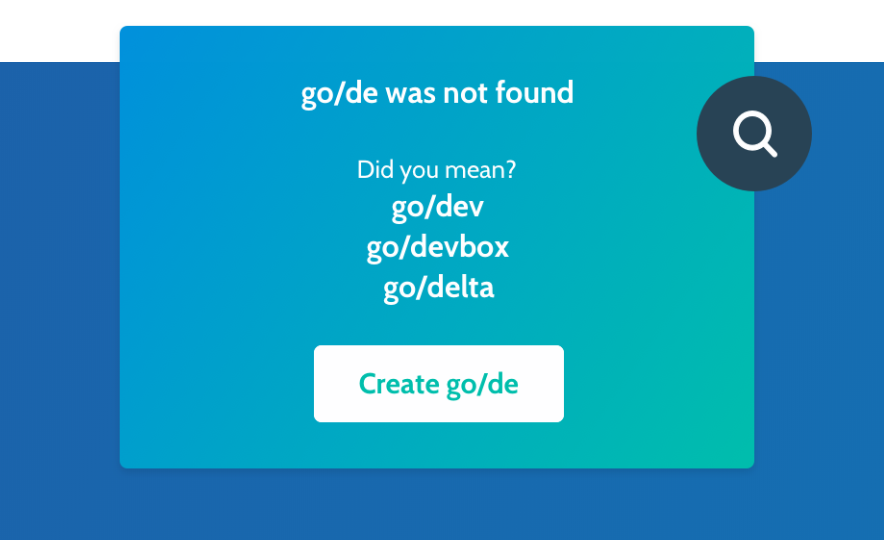
Another option similar to the DNS Entry is the search domain. A search domain allows you to place golinks.io in the domain search list. This integration option is also network-specific and requires reaching out to an IT person, but may be a solution if your company doesn’t have a DNS Server setup.
To get started, reach out to your IT Team and let them know the following:
- Locate the search domain setting on each network router
- Add golinks.ioto the search domain list
- Anyone connected to the router can type in go/link in their address bar
The /etc/hosts File
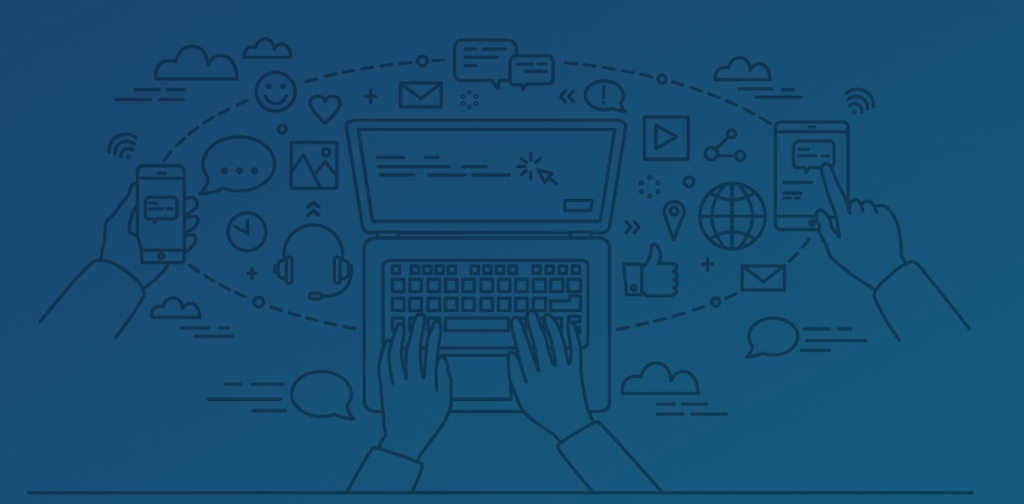
This is definitely not the recommended way to get integrated because it will only work for you and your computer, and most of your coworkers will not be able to follow the same instructions… but it is possible. If you know your way around a terminal and know how to exit vim, then you can technically use this integration, but again, there are so many easier ways.
To get started:
- Open your terminal
- Type in
sudo vim /etc/hosts - Add the following entry:
52.72.13.96 go - Figure out how to get out of vim (hint:
Shift+ZZ)
The Auto proxy
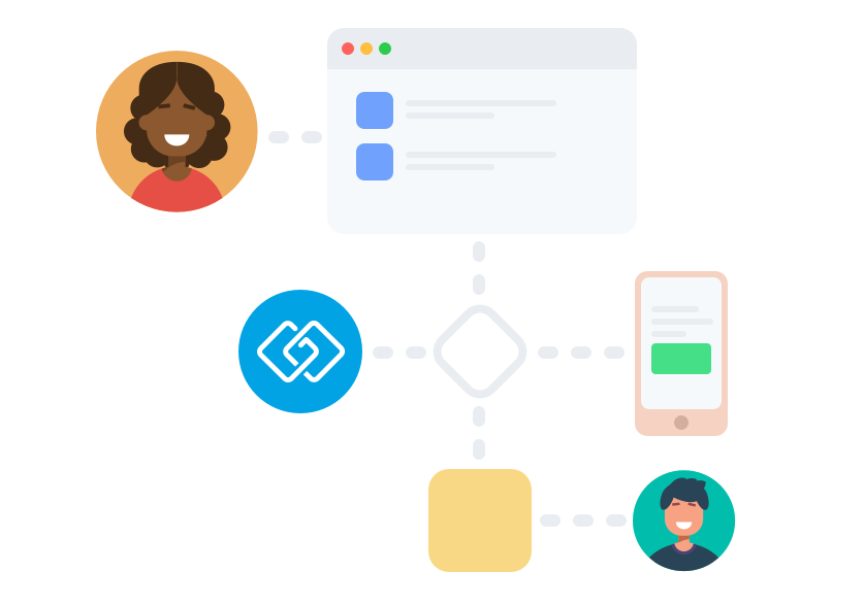
If your company uses an EMM (Enterprise Mobility Management) or MDM (Mobile Device Management) solution, reach out to our support team, and we can get you set up on an Enterprise account and set you up with an Auto proxy solution that will allow your devices to access your go links. With the Enterprise account, we can pretty much fulfill any of your big company needs.
Getting started: How to install GoLinks
Just send us a message, write us an email or give us a call. We’re always here to help.
Access and share resources instantly with GoLinks
Try for free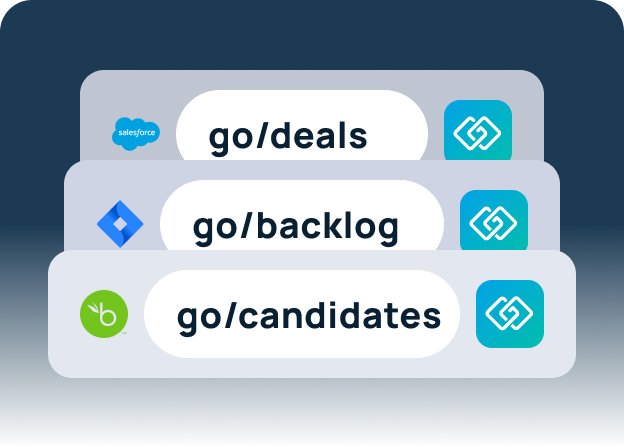
FAQs
How do I create and manage go links?
Creating and managing go links involves accessing the GoLinks dashboard or extension. Users can log in to their account to create new go links, edit existing ones, and organize them into categories or folders as needed. This process allows for easy management and tracking of go link usage within an organization. Here are step by step instructions on creating a go link.
Are there any security measures in place to protect sensitive go links?
GoLinks implements strong security measures to protect sensitive links and data. These measures include user authentication, access control settings, encryption protocols, and audit logs. By implementing these security features, organizations can ensure that only authorized users have access to sensitive go links and that the integrity and confidentiality of the information are maintained.
What platforms or systems are compatible with using go links aside from browsers and Slack?
In addition to browsers and Slack, go links can often be integrated with various other platforms and systems within an organization. These may include productivity tools, communication platforms, intranet sites, mobile applications, and custom software solutions. By integrating go links with these platforms, organizations can streamline access to important resources and improve workflow efficiency across different tools and systems.