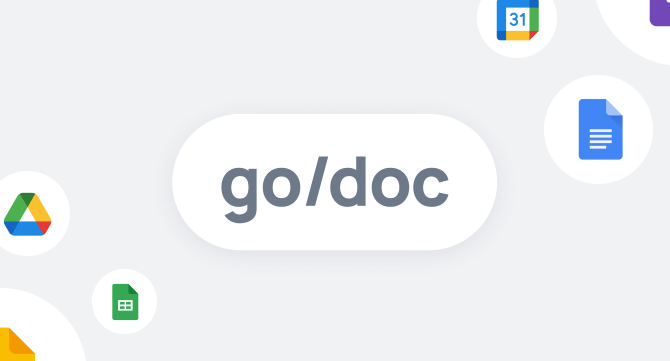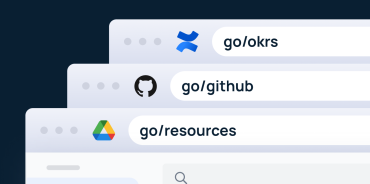Did you know that there’s a secret Google Docs hack?
If you use Google Docs often, you may find yourself in the following frustrating scenario:
- You want to open up a new Google Doc in Google Drive.
- You type in “docs” directly into your browser.
- The browser autocompletes the rest of the URL with some previous document instead of just docs.google.com.
- You navigate to File > New > Doc.
- You wait for a new document to be created.
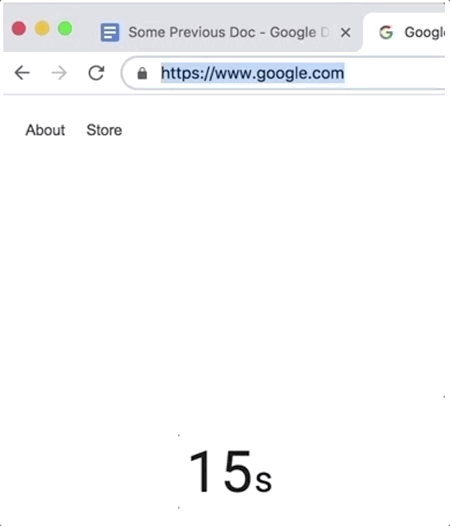
This whole process takes about 15 seconds, but there’s got to be a faster way!
The Google Docs Hack: short links
Google has realized this process is inefficient and has created a Google Doc hack: a few short links that will allow you to quickly and easily access new sheets, docs, and slides.
- sheet.new
- doc.new
- slide.new
Each of these will create a new document for you instantly.
Go ahead type it into your browser now and see for yourself: doc.new
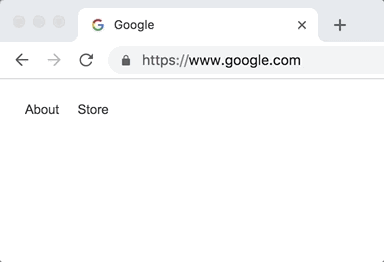
This may only save you 15 seconds now, however, over time you’ll be faster and more efficient at creating docs, sheets, and slides.
Google has another secret.
- email.new
- mail.new
- cal.new
Now try to access these in your browser. Notice you’ll be sent to goto.google.com and presented with a Google Employee Login.
What’s going on here?
If you are an employee of Google you can use mail.new and cal.new to create a new email template or a new calendar event. However, if you are not an Employee of Google you can’t access these internal resources.
Google has created its own redirect engine at the subdomain goto.google.com. This allows Google Employees to quickly access the resources they use every day with just a short keyword.
Wouldn’t you like your company to use the same technique that Google uses to allow employees to access internal company resources quickly and easily?
Currently, it would be nearly impossible to register a .new domain for every new application that you want to access, and you’d have to compete with everyone in the world to register those domains to the right URL. However, there is a way.
GoLinks: The Google Docs Hack Alternative
You can use GoLinks!
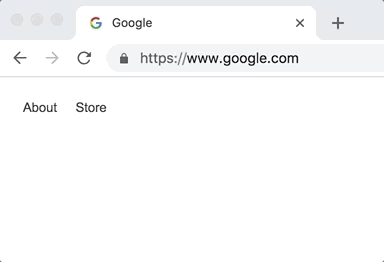
- go/doc
- go/slide
- go/sheet
Get even more advanced by making go/doc point to
https://docs.google.com/document/u/0/create?title={*}
Then you can create a New Google doc with a title automatically
go/doc/Q3 Goals
With GoLinks you can create a memorable go link, also known as a “go/link” or “go-link”, for any URL that you want. You could create the links above and make them point to Google Docs or to Microsoft Word depending on the application that your company uses.
Create a new Gmail
go/email — https://mail.google.com/mail/u/0/#inbox?compose=new
Create a new Medium Story
go/medium — https://medium.com/new-story
Create a new Github Issue
go/issue — https://github.com/facebook/react/issues/new
Maybe your company switches to Microsoft Office from Google Docs, you can easily change the underlying URL for that go link to Microsoft Word, PowerPoint, and Excel, but keep the same go/doc, go/sheet, and go/slide.
With GoLinks, the possibilities are endless.
Get started using the go link productivity tool that almost every Silicon Valley company uses today, at https://www.golinks.io/
Access and share resources instantly with GoLinks
Try for free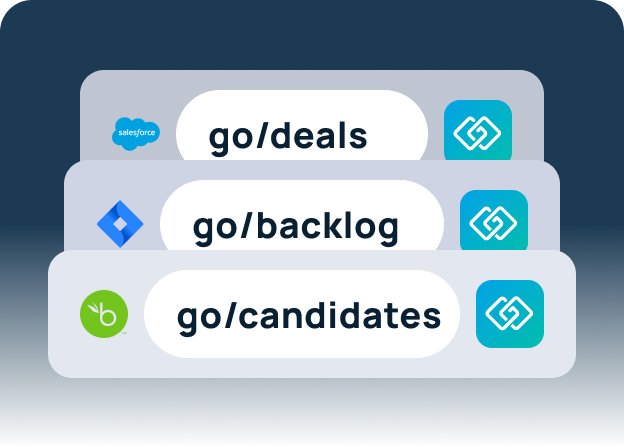
FAQ
How can I quickly create a new Google Doc using short links?
To quickly create a new Google Doc, simply type doc.new into your browser. This shortcut will instantly open a new document, saving you time compared to navigating through the Google Drive interface.
Is there a way to change the case of text in Google Docs without retyping?
Yes, Google Docs provides a handy feature for changing the case of text. You can use the “Title Case,” “lowercase,” and “uppercase” options by selecting the text you want to change, then navigating to the “Format” option in the tool menu, selecting “Text,” and choosing the desired case transformation.
Can I use voice typing in Google Docs to dictate my documents?
Absolutely! Google Docs includes a “Voice Typing” feature that allows you to dictate your text. To use this, go to the “Tools” menu and select “Voice typing.” Click on the microphone icon that appears and start speaking. Your speech will be converted to text in real-time.
How do I use the find and replace text feature in Google Docs?
To find and replace text in Google Docs, open your document and go to the “Edit” menu. Select “Find and replace.” In the dialog box that appears, enter the text you want to find and the text you want to replace it with. Click “Replace” or “Replace all” to make your changes.
What is the GoLinks tool and how can it improve my productivity?
GoLinks is a productivity tool that allows you to create short, memorable links for any URL. These links, known as “go links,” make it easier to access frequently used resources. For example, you can set up go/doc to create a new Google Doc or go/email to start a new email in Gmail. This tool is widely used in Silicon Valley to streamline access to internal and external resources, enhancing overall productivity.